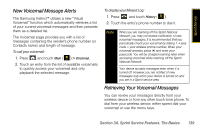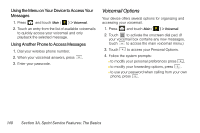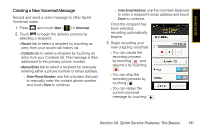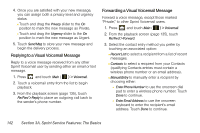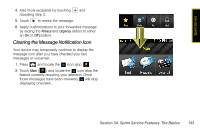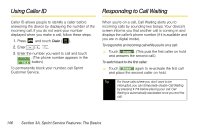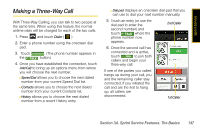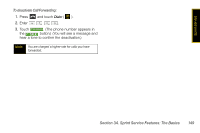Samsung SPH-M800 User Manual (user Manual) (ver.f10) (English) - Page 156
Using SMS Text Messaging
 |
UPC - 635753475593
View all Samsung SPH-M800 manuals
Add to My Manuals
Save this manual to your list of manuals |
Page 156 highlights
Using SMS Text Messaging With SMS Text Messaging, you can send and receive instant text messages between your wireless device and another messaging-ready device. When you receive a new message, it will automatically display on your device's screen. Composing SMS Text Messages 1. Press and touch Main ( Text ( ). ) > Messaging > 2. Touch to compose a new text message. 3. Select the contact entry method you prefer by touching an associated option: Ⅲ Recent List to select a recipient from a list of recently sent messages. Ⅲ Contacts to select a recipient from your Contacts (qualifying Contacts entries must contain a wireless phone number or an email address). Ⅲ Manual Entry to manually enter a destination by choosing either: ● Enter Phone Number to use the onscreen dial pad to enter a wireless phone number. Touch Done to save the entry. ● Enter Email Address to use the onscreen keyboard to enter the recipient's email address. Touch Done to save the entry. 4. Touch the grey text field and use the onscreen keyboard to enter a message. (See "Entering Text" on page 35.) 5. Touch Done to save your text and return to your message. 6. Add more recipients by touching and repeating step 3. 7. Review your message and touch Send. Accessing SMS Text Messages To read an SMS Text message: When you receive a text message, both an announcement tone and a icon is displayed on the screen. 144 Section 3A. Sprint Service Features: The Basics