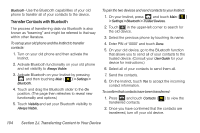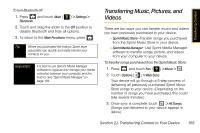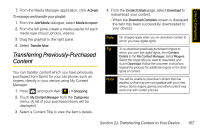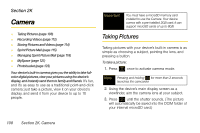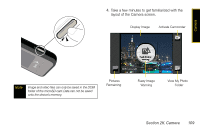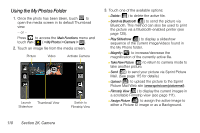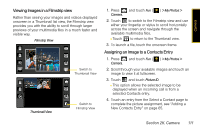Samsung SPH-M800 User Manual (user Manual) (ver.f10) (English) - Page 119
Transferring Previously-Purchased Content
 |
UPC - 635753475593
View all Samsung SPH-M800 manuals
Add to My Manuals
Save this manual to your list of manuals |
Page 119 highlights
Transferring Content 7. From the Media Manager application, click Activate. To manage and transfer your playlist: 1. From the Add Media dialogue, select Media to import. 2. From the left pane, create a media playlist for each media type (music, photos, videos). 3. Drag the playlists to the right pane. 4. Select Transfer Now. Transferring Previously-Purchased Content You can transfer content which you have previously purchased from Sprint for your old phone, such as ringers, directly to your device using My Content Manager. 1. Press and touch Fun ( ) > Shopping. 2. Touch My Content Manager from the Categories menu. (A list of your purchased items will be displayed.) 3. Select a Content Title to view the item's details. 4. From the Contact Details page, select Download to redownload your content. Ⅲ When the Download Complete screen is displayed, the item has been successfully downloaded to your device.) Note No charges apply when you re-download content to which you have digital rights. Tip To re-download previously purchased ringers to which you own the digital rights, from Content Details in the My Content Manager, select Ringers. Select the ringer title you want to download, and touch Download. Follow the onscreen instructions. Repeat the process for additional ringers or for other types of content. Note You will be unable to download content that has expired, or that may be incompatible with your new device. Some ringers, games, and other content may work only with certain phones. Section 2J. Transferring Content to Your Device 107