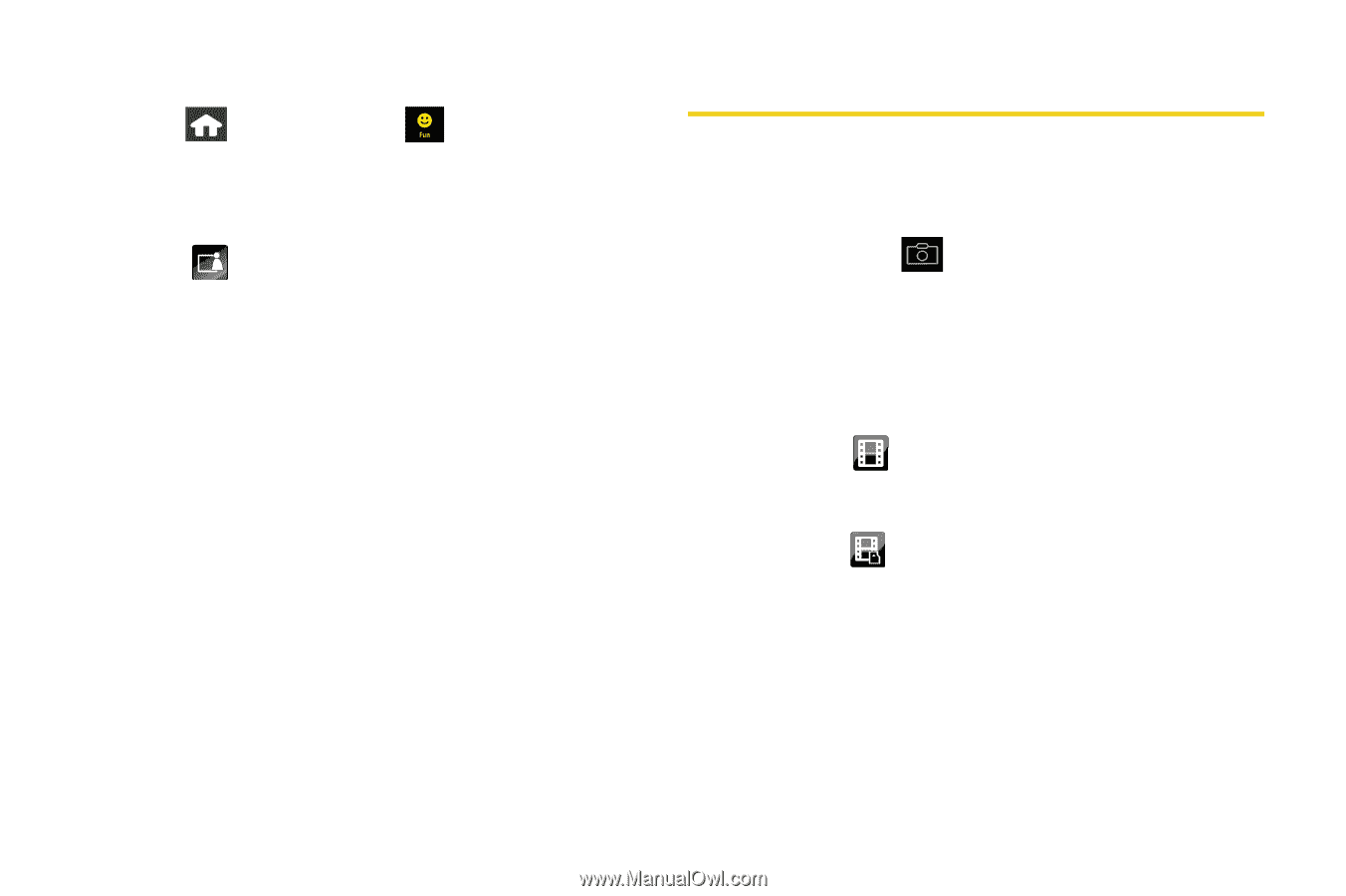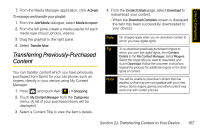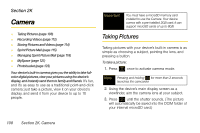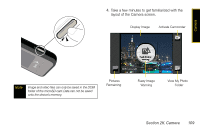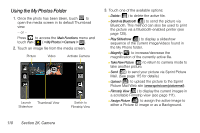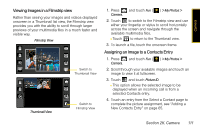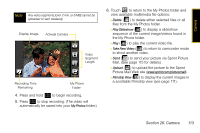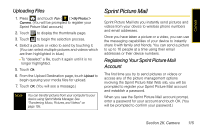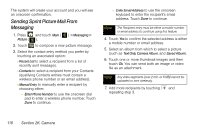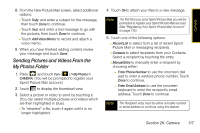Samsung SPH-M800 User Manual (user Manual) (ver.f10) (English) - Page 124
Recording Videos, Assigning an Image to the Background Display
 |
UPC - 635753475593
View all Samsung SPH-M800 manuals
Add to My Manuals
Save this manual to your list of manuals |
Page 124 highlights
Assigning an Image to the Background Display 1. Press and touch Fun ( Camera. ) > My Photos > 2. Scroll through your available images and touch an image to view it at fullscreen. 3. Touch and touch Background. Ⅲ This option allows the selected image to be displayed as a background image for the Unlock Screen. 4. Touch Ok to begin editing your image for display as a background. 5. Zoom, Rotate, and Frame your image as desired using the available onscreen tools. 6. Touch Ok once you have completed making the desired changes to the image. Recording Videos In addition to taking pictures, you can also record, view, and send videos to your friends and family with your device's built-in video camera. 1. Press and hold for at least 2 - 3 seconds to activate the video mode. 2. Using the device's main display screen as a viewfinder, aim the camera lens at your subject. 3. Touch the onscreen icon to change the recording length for the video segment: Ⅲ Short Clip ( ) lets you record video of up to 2 minutes (6MB) per segment that can then be wirelessly uploaded. Ⅲ Long Clip ( ) lets you record video segments with no preset time length. These videos are only limited by the available free storage remaining on the internal microSD card. (The available time length is displayed at the bottom left of the screen.) 112 Section 2K. Camera