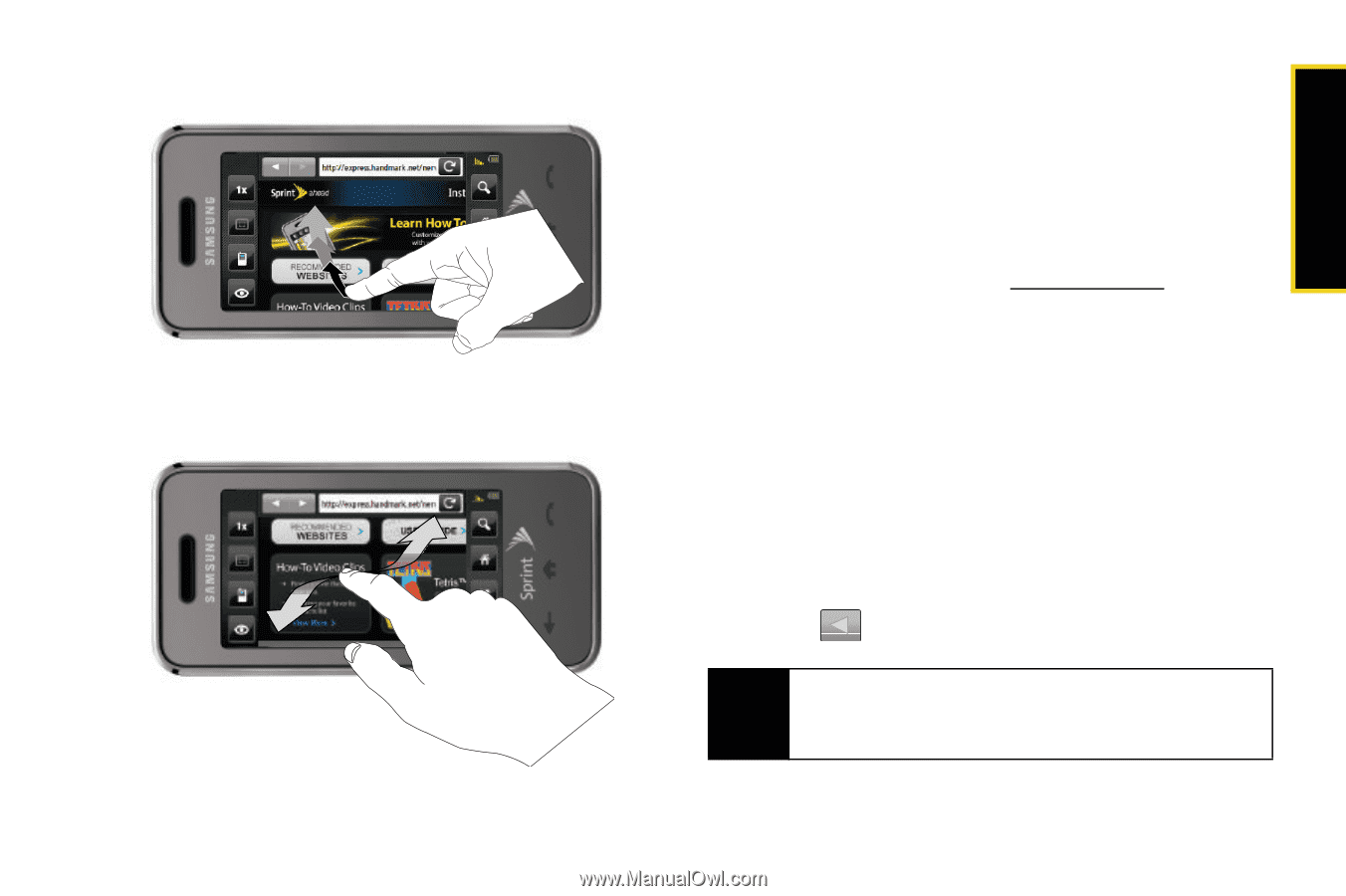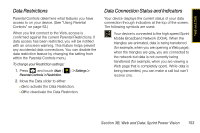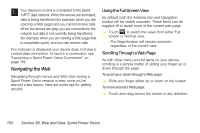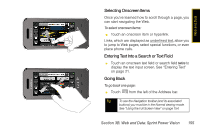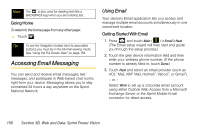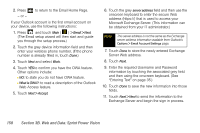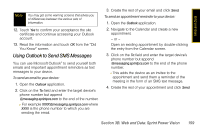Samsung SPH-M800 User Manual (user Manual) (ver.f10) (English) - Page 167
Selecting Onscreen Items, Entering Text Into a Search or Text Field, Going Back
 |
UPC - 635753475593
View all Samsung SPH-M800 manuals
Add to My Manuals
Save this manual to your list of manuals |
Page 167 highlights
Web and Data Selecting Onscreen Items Once you've learned how to scroll through a page, you can start navigating the Web. To select onscreen items: ᮣ Touch an onscreen item or hyperlink. Links, which are displayed as underlined text, allow you to jump to Web pages, select special functions, or even place phone calls. Entering Text Into a Search or Text Field ᮣ Touch an onscreen text field or search field twice to display the text input screen. See "Entering Text" on page 21. Going Back To go back one page: ᮣ Touch from the left of the Address bar. Tip To see the Navigation toolbar (and its associated buttons) you must be in the Normal viewing mode. See "Using the Full Screen View" on page 154. Section 3B. Web and Data: Sprint Power Vision 155