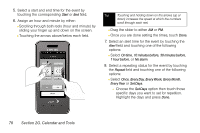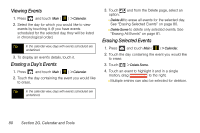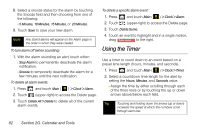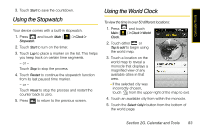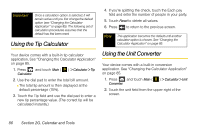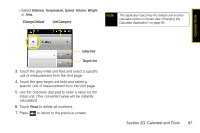Samsung SPH-M800 User Manual (user Manual) (ver.f10) (English) - Page 94
Using the Timer
 |
UPC - 635753475593
View all Samsung SPH-M800 manuals
Add to My Manuals
Save this manual to your list of manuals |
Page 94 highlights
8. Select a snooze status for the alarm by touching the Snooze field and then choosing from one of the following: Ⅲ 5 Minutes, 10 Minutes, 15 Minutes, or 20 Minutes. 9. Touch Save to save your new alarm. Note Any stored alarms will appear on the Alarm page in the order in which they were created. To turn alarm off (when sounding): 1. With the alarm sounding an alert, touch either: Ⅲ Stop Alarm to permanently deactivate the alarm notification. Ⅲ Snooze to temporarily deactivate the alarm for a few minutes until the next notification. To delete all alarm events: 1. Press and touch Main ( ) > Clock > Alarm. 2. Touch (upper-right) to access the Delete page. 3. Touch Delete All > Delete to delete all of the current alarm events. To delete a specific alarm event: 1. Press and touch Main ( ) > Clock > Alarm. 2. Touch (upper-right) to access the Delete page. 3. Touch Delete Some. 4. Touch an event to highlight and in a single motion, drag Delete Selected to the right. Using the Timer Use a timer to count down to an event based on a preset time length (hours, minutes, and seconds). 1. Press and touch Main ( ) > Clock > Timer. 2. Select a countdown time length for the alert by setting the Hours, Minutes, and Seconds value. Ⅲ Assign the time by either scrolling through each of the three reels or by touching the up or down arrows above/below each field. Tip Touching and holding down the arrows (up or down) increases the speed at which the numbers scroll through each reel. 82 Section 2G. Calendar and Tools