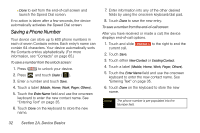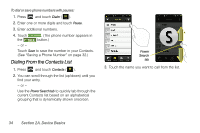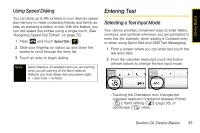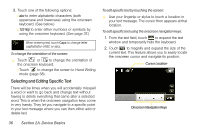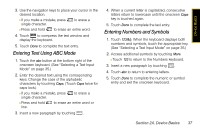Samsung SPH-M800 User Manual (user Manual) (ver.f10) (English) - Page 44
Saving a Phone Number
 |
UPC - 635753475593
View all Samsung SPH-M800 manuals
Add to My Manuals
Save this manual to your list of manuals |
Page 44 highlights
Ⅲ Done to exit from the end-of-call screen and launch the Speed Dial screen. If no action is taken after a few seconds, the device automatically activates the Speed Dial screen. Saving a Phone Number Your device can store up to 600 phone numbers in each of seven Contacts entries. Each entry's name can contain 64 characters. Your device automatically sorts the Contacts entries alphabetically. (For more information, see "Contacts" on page 65.) To save a number from the unlock screen: 1. Press to unlock your device. 2. Press and touch Dialer ( ). 3. Enter a number and touch Save. 4. Touch a label (Mobile, Home, Work, Pager, Others). 5. Touch the Enter Name field and use the onscreen keyboard to enter the new contact name. See "Entering Text" on page 35. 6. Touch Done on the keyboard to store the new name. 7. Enter information into any of the other desired fields by using the onscreen keyboard/dial pad. 8. Touch Done to save the new entry. To save a number from the end-of-call screen: After you have received or made a call, the device displays end-of-call options. 1. Touch and slide End Call to the right to end the current call. 2. Touch Save. 3. Touch either New Contact or Existing Contact. 4. Touch a label (Mobile, Home, Work, Pager, Others). 5. Touch the Enter Name field and use the onscreen keyboard to enter the new contact name. See "Entering Text" on page 35. 6. Touch Done on the keyboard to store the new name. Note The phone number is pre-populated into the Number field. 32 Section 2A. Device Basics