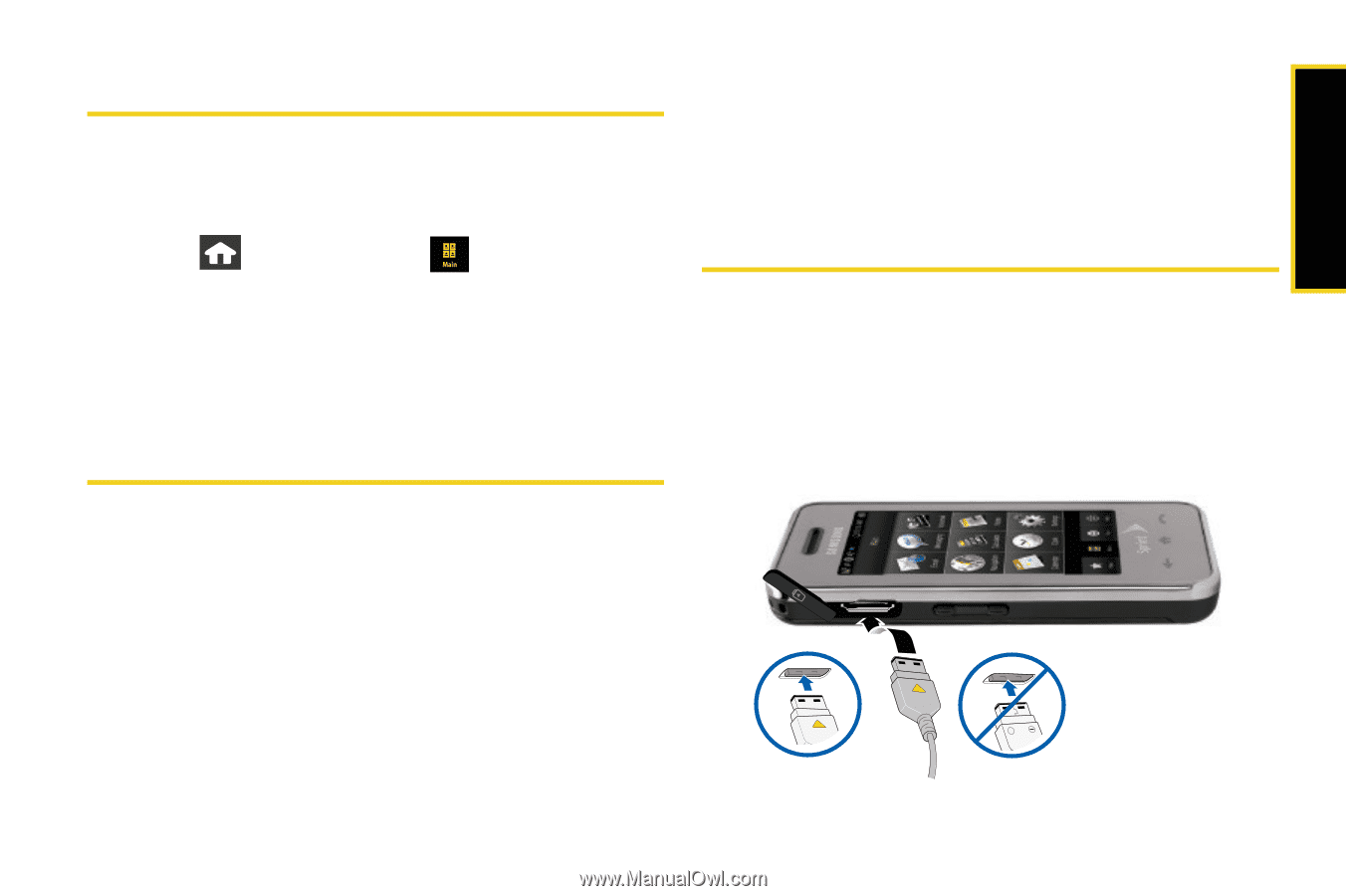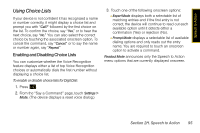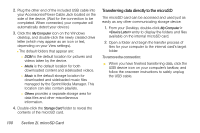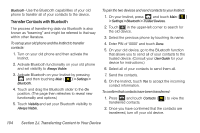Samsung SPH-M800 User Manual (user Manual) (ver.f10) (English) - Page 111
Memory Status, Installing the USB Drivers, Connecting Your Device to Your Computer - instinct review
 |
UPC - 635753475593
View all Samsung SPH-M800 manuals
Add to My Manuals
Save this manual to your list of manuals |
Page 111 highlights
Memory Status The Samsung Instinct™ allows you to review the memory allocation of both your internal device's storage and that of the microSD card. 1. Press and touch Main ( General > Memory Status. ) > Settings > Ⅲ The Memory Status page is divided into two sections: In Phone and Memory Card. 2. Touch Done to return to the previous screen. Installing the USB Drivers 1. Insert the Software Installation CD into your computer's disc drive. 2. Click the USB Driver link from the onscreen disc menu. 3. Click the Install button to begin the installation of the application to your computer. 4. Click the Begin button to then follow the onscreen instructions to install and reboot your computer, if necessary. Connecting Your Device to Your Computer Before using your device's mass storage capabilities, you must first install the USB drivers to your computer from the CD-ROM that came with your device. 1. Connect one end of the included USB cable to an open USB port on your computer. Correct + Incorrect Section 2I. microSD Card 99 microSD Card