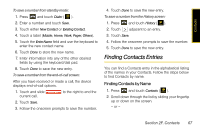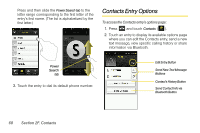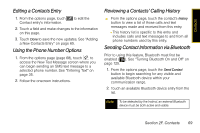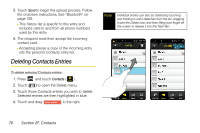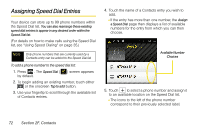Samsung SPH-M800 User Manual (user Manual) (ver.f10) (English) - Page 83
Adding a Phone Number to a Contacts Entry, Editing a Contacts Entry’s Phone Number
 |
UPC - 635753475593
View all Samsung SPH-M800 manuals
Add to My Manuals
Save this manual to your list of manuals |
Page 83 highlights
Contacts Adding a Phone Number to a Contacts Entry Editing a Contacts Entry's Phone Number 1. Press and touch Contacts ( ). 2. Touch an entry to display the entry's options page. (See "Contacts Entry Options" on page 68.) 3. From the options page, touch > Add Number. 4. Enter the new phone number and touch Done. 5. Touch a label for the number (Mobile, Home, Work, Pager, or Others.) 6. Repeat the previous steps to add additional numbers with the Add Numbers field. 7. Touch Done to update the Contacts entry and save the new numbers. 1. Press and touch Contacts ( ). 2. Touch an entry to display the entry's options page. (See "Contacts Entry Options" on page 68.) 3. From the options page, touch number field. and touch a 4. Touch to clear one digit at a time, or press and hold to erase the entire number. 5. Use the dial pad to re-enter or edit the number. 6. Touch Done and select a label for the number. 7. Touch Done to save your changes and return to the previous screen. Section 2F. Contacts 71