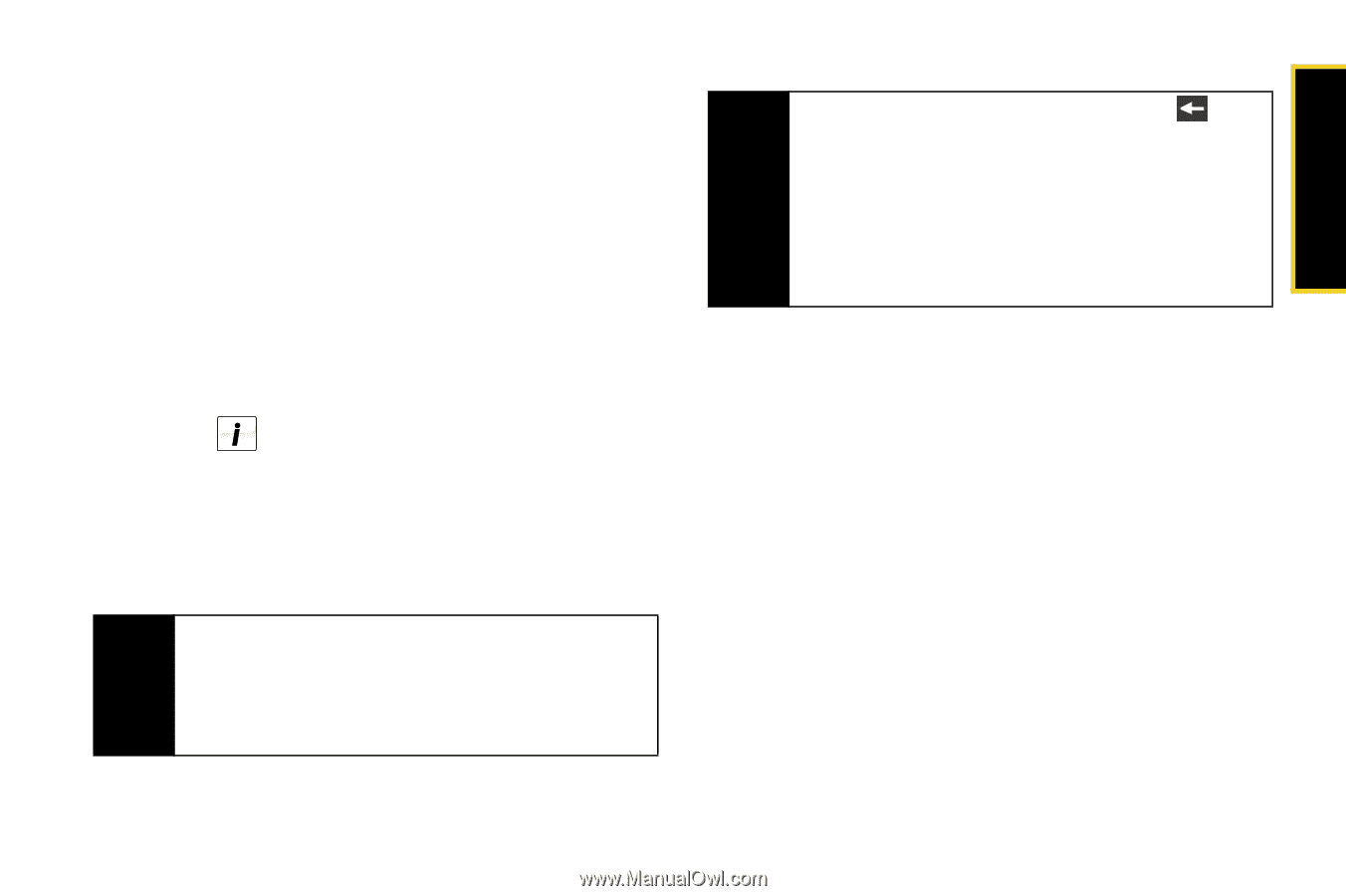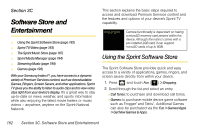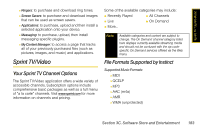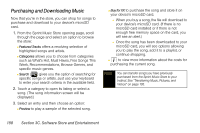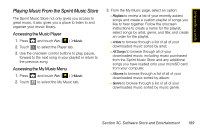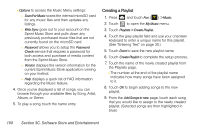Samsung SPH-M800 User Manual (user Manual) (ver.f10) (English) - Page 197
Sprint TV FAQs
 |
UPC - 635753475593
View all Samsung SPH-M800 manuals
Add to My Manuals
Save this manual to your list of manuals |
Page 197 highlights
Sprint TV / Sprint Music Ⅲ Live displays a mobile guide listing of currently available real-time streaming channels. Ⅲ On Demand displays a list of currently available channels (pre-recorded). Ⅲ More... displays Shop, Subscriptions, Settings, and Help menus. 3. Depending on your settings, you may be asked to accept a data connection. 4. Scroll through the channel listings within your selected category and touch a channel name to launch the stream. Ⅲ Touch to view additional information about a channel. Ⅲ Touch Add to Favorites to bookmark this channel. 5. Touch a channel from the Sprint TV listings to begin streaming it to your device. Note If you don't own a channel, the first time you access it, you will be prompted to purchase access (unless the channel doesn't have a monthly fee). Touch Subscribe to purchase access, or select Preview to view a preview of the selected channel. Tip While you are playing a clip, you can press to stop the current video and return to the main menu where you can select a different channel. Scroll through the listing of available channels and once you find a channel you would like to watch or listen to, touch the clip's name to begin playback. (Wait approximately three seconds for the channel to load and begin playing.) Sprint TV FAQs 1. Will I know if I'm receiving an incoming call while I'm viewing or listening to a media clip? No. All incoming calls will roll into voicemail while you are playing a clip. If the caller leaves a voicemail, the voicemail icon will be displayed on the screen. 2. How long are the clips? Will I know the estimated time it will take to play the clip prior to accessing it? Once you have selected a channel, you will see a listing of the available clips, with each clip's length displayed after the clip's title. In general, a clip's duration will depend on the story or content being provided, and can be fairly short or as long as a few minutes. Section 3C. Software Store and Entertainment 185