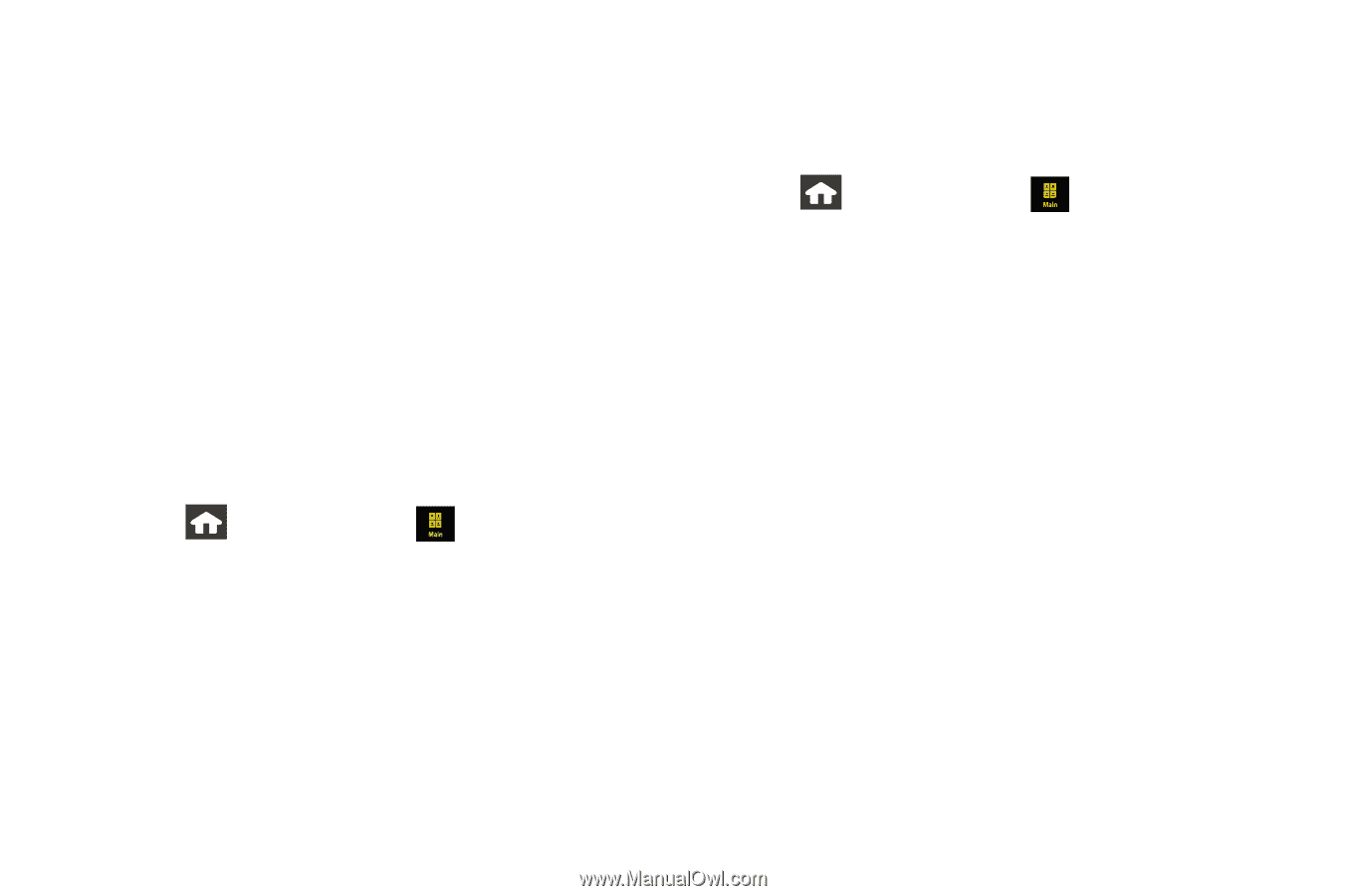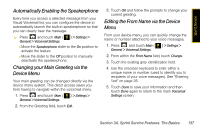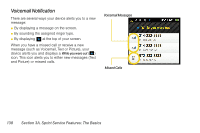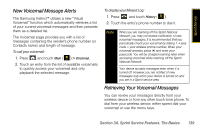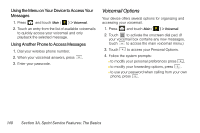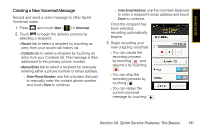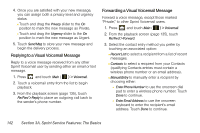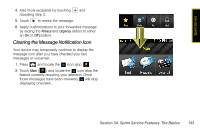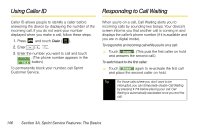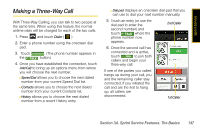Samsung SPH-M800 User Manual (user Manual) (ver.f10) (English) - Page 154
Replying to a Visual Voicemail Message, Forwarding a Visual Voicemail Message
 |
UPC - 635753475593
View all Samsung SPH-M800 manuals
Add to My Manuals
Save this manual to your list of manuals |
Page 154 highlights
4. Once you are satisfied with your new message, you can assign both a privacy level and urgency status. Ⅲ Touch and drag the Privacy slider to the On position to mark the new message as Private. Ⅲ Touch and drag the Urgency slider to the On position to mark the new message as Urgent. 5. Touch Send Msg to store your new message and begin the delivery process. Replying to a Visual Voicemail Message Reply to a voice message received from any other Sprint Voicemail user by sending either an email or text message. 1. Press and touch Main ( ) > Voicemail. 2. Touch a voicemail entry from the list to begin playback. 3. From the playback screen (page 135), touch Re/Fwd > Reply to place an outgoing call back to the sender's phone number. Forwarding a Visual Voicemail Message Forward a voice message, except those marked "Private," to other Sprint Voicemail users. 1. Press and touch Main ( ) > Voicemail. 2. From the playback screen (page 135), touch Re/Fwd > Forward. 3. Select the contact entry method you prefer by touching an associated option: Ⅲ Recent List to select a recipient from a list of recent messages. Ⅲ Contacts to select a recipient from your Contacts (qualifying Contacts entries must contain a wireless phone number or an email address). Ⅲ Manual Entry to manually enter a recipient by choosing either: ● Enter Phone Number to use the onscreen dial pad to enter a wireless phone number. Touch Done to continue. ● Enter Email Address to use the onscreen keyboard to enter the recipient's email address. Touch Done to continue. 142 Section 3A. Sprint Service Features: The Basics