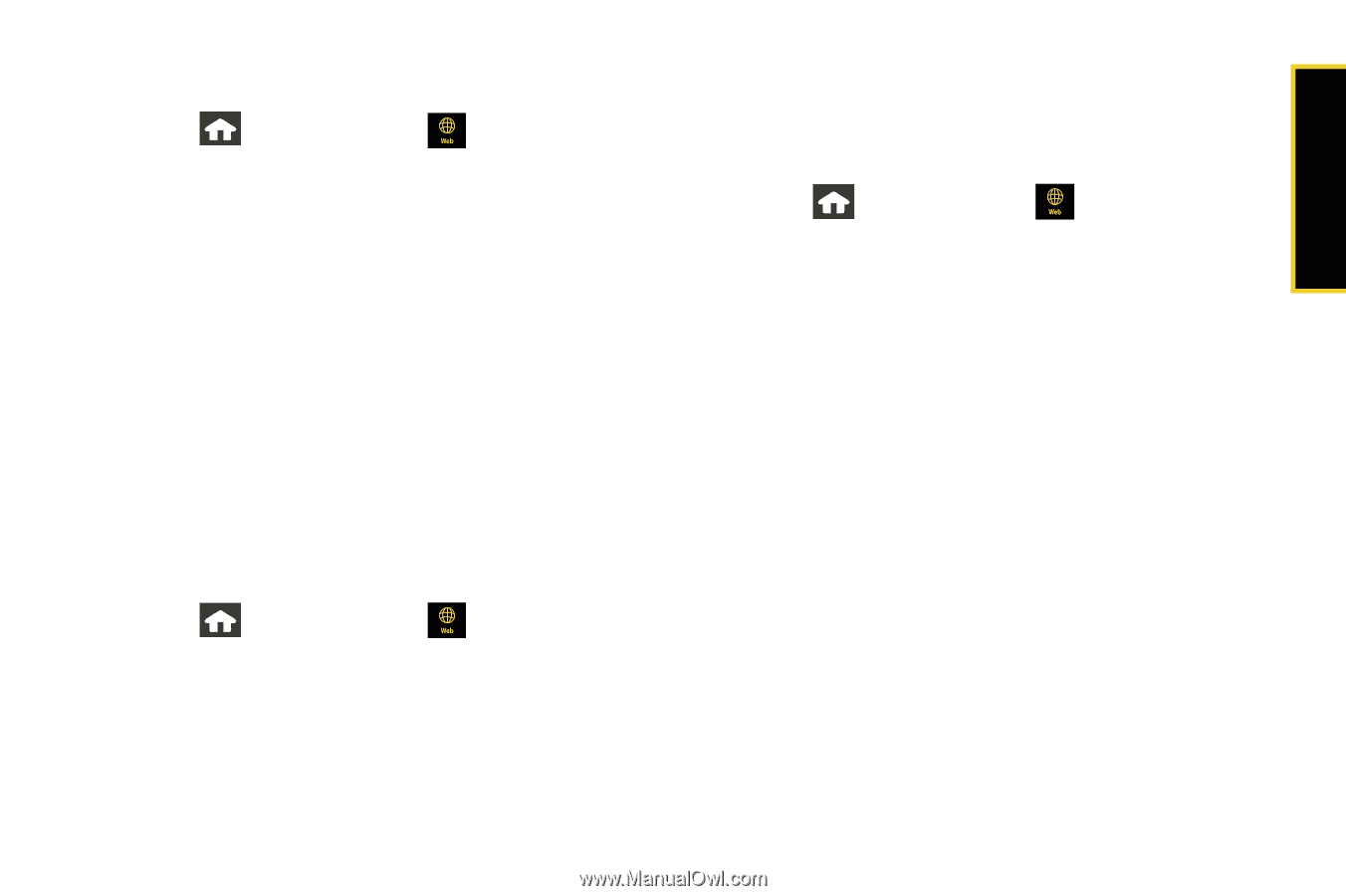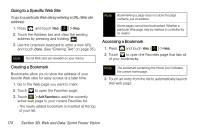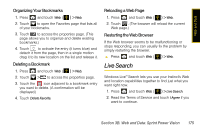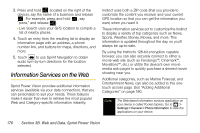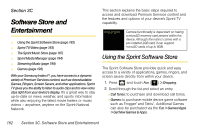Samsung SPH-M800 User Manual (user Manual) (ver.f10) (English) - Page 189
Initializing Your Information Service, Accessing the Information Services, Weather, News, Sports
 |
UPC - 635753475593
View all Samsung SPH-M800 manuals
Add to My Manuals
Save this manual to your list of manuals |
Page 189 highlights
Web and Data Initializing Your Information Service 1. Press and touch Web ( ). 2. Touch one of the available Web categories (Weather, News, Sports, Movies, etc.) 3. Use the onscreen dial pad to enter your desired Zip Code and touch Done. (This process creates a new account. The service will customize itself to your selected location and the corresponding menu screen will be displayed.) Accessing the Information Services Finding the information you're looking for is as easy as navigating a Web page and touching an information category. (The following examples will illustrate how to access News and Movies information.) To access News information: 1. Press and touch Web ( ) > News. (You will be presented with a list of news categories.) 2. Scroll through the list of news categories. 3. Touch a category to begin displaying a list of available stories. 4. Touch a story to display the contents onscreen. 5. Touch Full Story to view the entire story. To access Movies information: 1. Press and touch Web ( ) > Movies. (You will be presented with a list of movie categories.) 2. From the Movies display, select an option and follow the onscreen instructions: Ⅲ Showing At My Theaters to view a list of current movie titles playing at the movie theaters that were previously added via the My Theaters option. This list then allows you to review which nearby movie theater is playing the selected title in my area and what times. ● Touching Movie Details/Review also provides details about the selected movie and a sample review. Section 3B. Web and Data: Sprint Power Vision 177