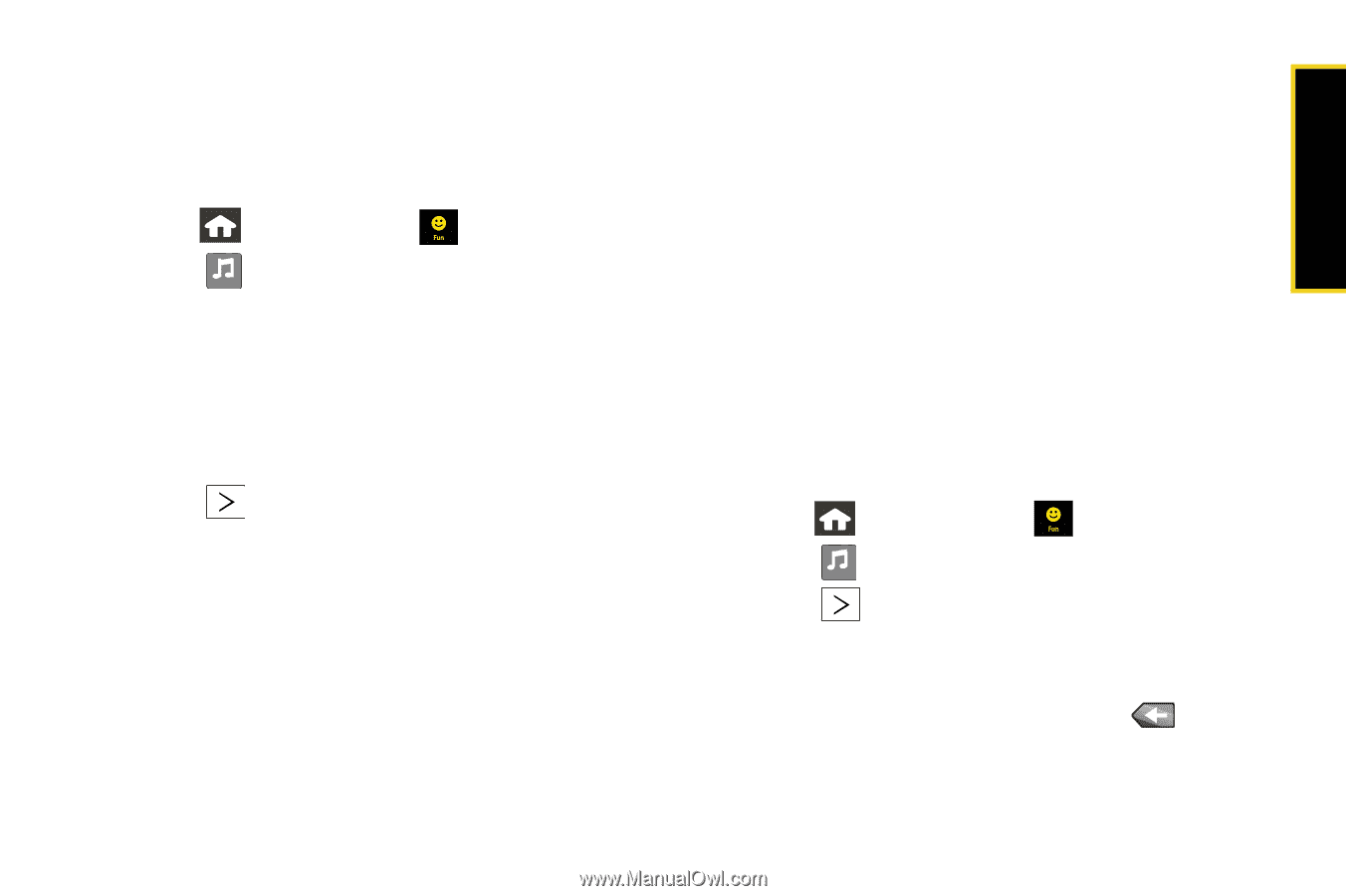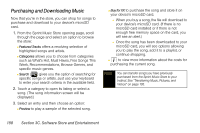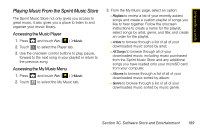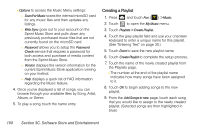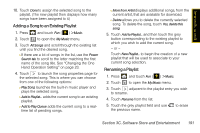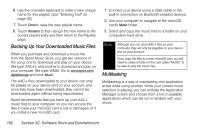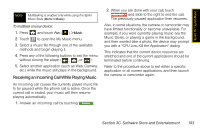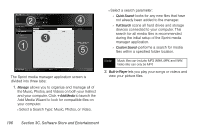Samsung SPH-M800 User Manual (user Manual) (ver.f10) (English) - Page 203
Adding a Song to an Existing Playlist, Renaming a Playlist, Hand Operation Setting
 |
UPC - 635753475593
View all Samsung SPH-M800 manuals
Add to My Manuals
Save this manual to your list of manuals |
Page 203 highlights
Sprint TV / Sprint Music 10. Touch Done to assign the selected song to the playlist. (The new playlist then displays how many songs have been assigned to it.) Adding a Song to an Existing Playlist 1. Press and touch Fun ( ) > Music. 2. Touch to open the My Music menu. My Music 3. Touch All Songs and scroll through the existing list until you find the desired song. Ⅲ If there are a lot of songs in the list, use the Power Search tab to scroll to the letter matching the first name of the song title. See "Changing the One Hand Operation Setting" on page 23. 4. Touch to launch the song properties page for the selected song. This is where you can choose from one of the following options: Ⅲ Play Song launches the built-in music player and plays the selected song. Ⅲ Add to Playlist... adds the current song to an existing playlist. Ⅲ Add to Play Queue adds the current song to a realtime list of pending songs. Ⅲ More from Artist displays additional songs, from the current artist, that are available for download. Ⅲ Delete allows you to delete the currently selected song. To delete the song, touch Yes, delete this song. 5. Touch Add to Playlist... and then touch the grey button corresponding to the existing playlist to which you wish to add the current song. - or - Touch New Playlist... to begin the creation of a new playlist that will be used to associate to your current song selection. Renaming a Playlist 1. Press and touch Fun ( ) > Music. 2. Touch to open the My Music menu. My Music 3. Touch adjacent to the playlist entry you wish to rename. 4. Touch Rename from the list. 5. Touch the grey playlist field and use the previous name. to erase Section 3C. Software Store and Entertainment 191