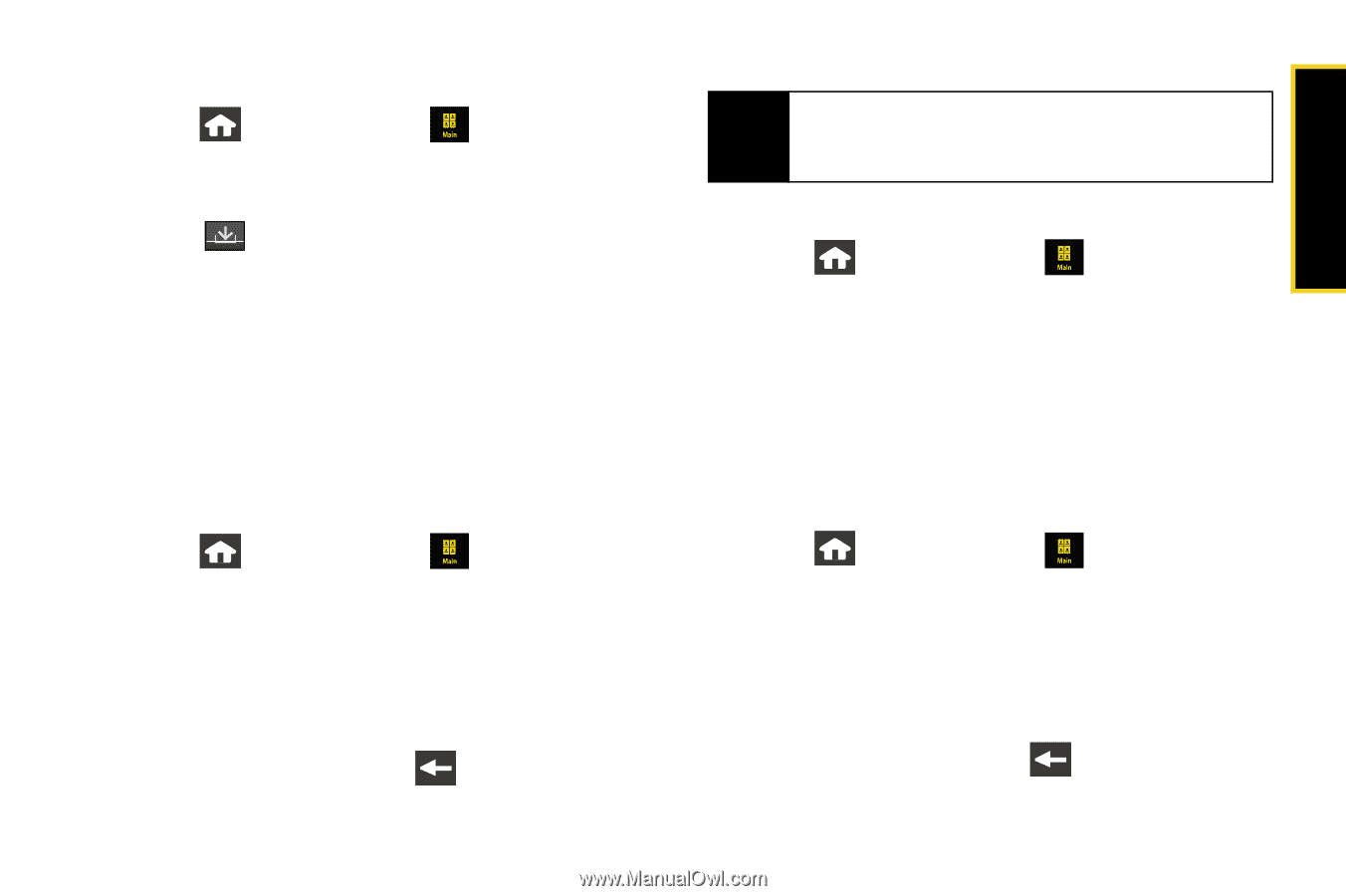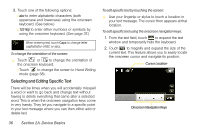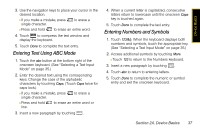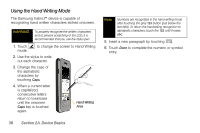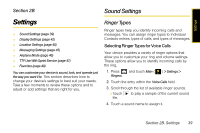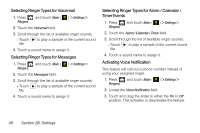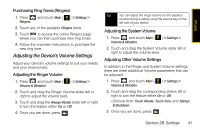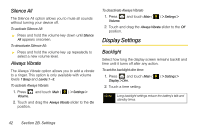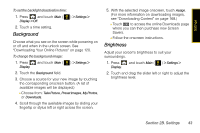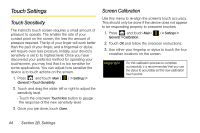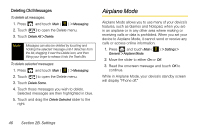Samsung SPH-M800 User Manual (user Manual) (ver.f10) (English) - Page 53
Adjusting the Device’s Volume Settings, Purchasing Ring Tones Ringers, Adjusting the Ringer Volume
 |
UPC - 635753475593
View all Samsung SPH-M800 manuals
Add to My Manuals
Save this manual to your list of manuals |
Page 53 highlights
Settings Purchasing Ring Tones (Ringers) 1. Press Ringers. and touch Main ( ) > Settings > 2. Touch any of the available Ringers fields. 3. Touch to access the online Ringers page where you can then purchase new ring tones. 4. Follow the onscreen instructions to purchase the new ring tone. Adjusting the Device's Volume Settings Adjust your device's volume settings to suit your needs and your environment. Adjusting the Ringer Volume 1. Press and touch Main ( Volume & Vibration. ) > Settings > 2. Touch and drag the Ringer Volume slider left or right to adjust the volume level. 3. Touch and drag the Always Vibrate slider left or right to turn the feature either On or Off. 4. Once you are done, press . Tip You can adjust the ringer volume (or the earpiece volume during a call) by using the volume key on the left side of your device. Adjusting the System Volume 1. Press and touch Main ( Volume & Vibration. ) > Settings > 2. Touch and drag the System Volume slider left or right to adjust the volume level. Adjusting Other Volume Settings In addition to the Ringer and System Volume settings, there are three additional Volume parameters that can be adjusted. 1. Press and touch Main ( Volume & Vibration. ) > Settings > 2. Touch and drag the corresponding sliders left or right to turn the feature either On or Off. Ⅲ Choose from: Touch Vibrate, Touch Tone, and Startup & Shutdown. 3. Once you are done, press . Section 2B. Settings 41