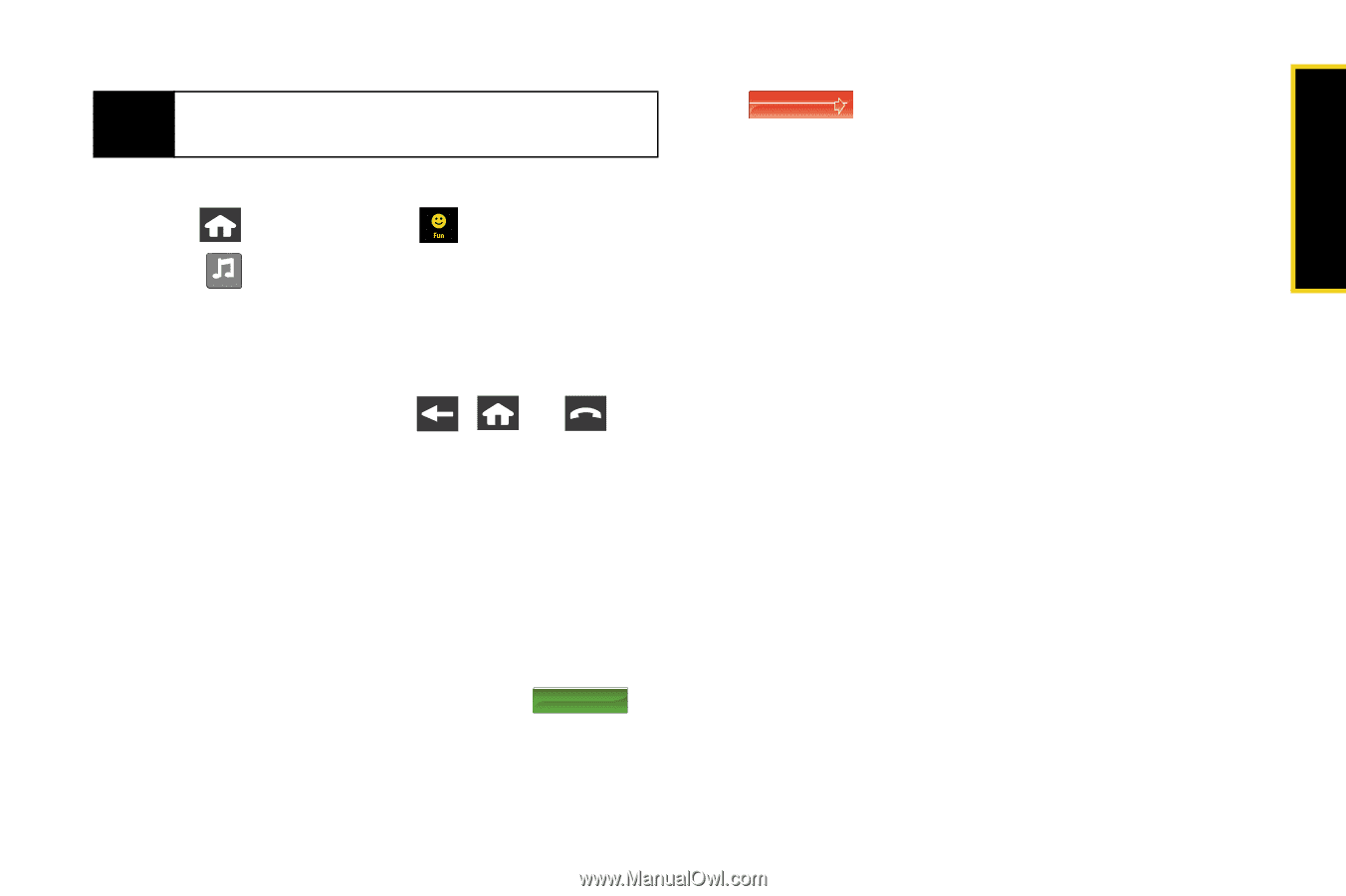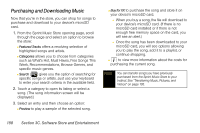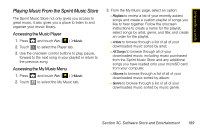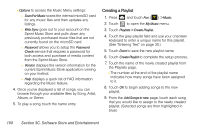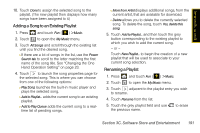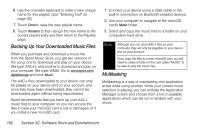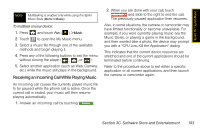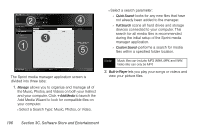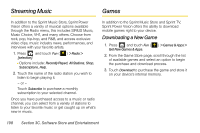Samsung SPH-M800 User Manual (user Manual) (ver.f10) (English) - Page 205
Receiving an Incoming Call While Playing Music, To multitask on your device
 |
UPC - 635753475593
View all Samsung SPH-M800 manuals
Add to My Manuals
Save this manual to your list of manuals |
Page 205 highlights
Sprint TV / Sprint Music Note Multitasking is enabled only while using the Sprint Music Store (Menu > Music). To multitask on your device: 1. Press and touch Fun ( ) > Music. 2. Touch to open the My Music menu. My Music 3. Select a music file through one of the available methods and begin playing it. 4. Press any of the following buttons to exit the menu without closing the player ( , , or ). 5. Select another application (such as Web, Camera, etc.) while the music still plays in the background. Receiving an Incoming Call While Playing Music An incoming call causes the currently played music file to be paused while the phone call is active. Once the current call is ended, your music will then resume playing automatically. 1. Answer an incoming call by touching Answer . 2. When you are done with your call, touch End Call and slide to the right to end the call. The previously paused application then resumes. Also, in some situations, the camera or camcorder may have limited functionality or become unavailable. For example, if you were currently playing music (via the Music Store), or playing a game in the background, and then wanted take a photo, the device may prompt you with a "CPU Low, Kill the Application" dialog. This indicates that the current device resources are stretched and one of the current applications should be terminated before continuing. Refer to the procedure above to exit either a specific application or all current applications, and then launch the camera or camcorder again. Section 3C. Software Store and Entertainment 193