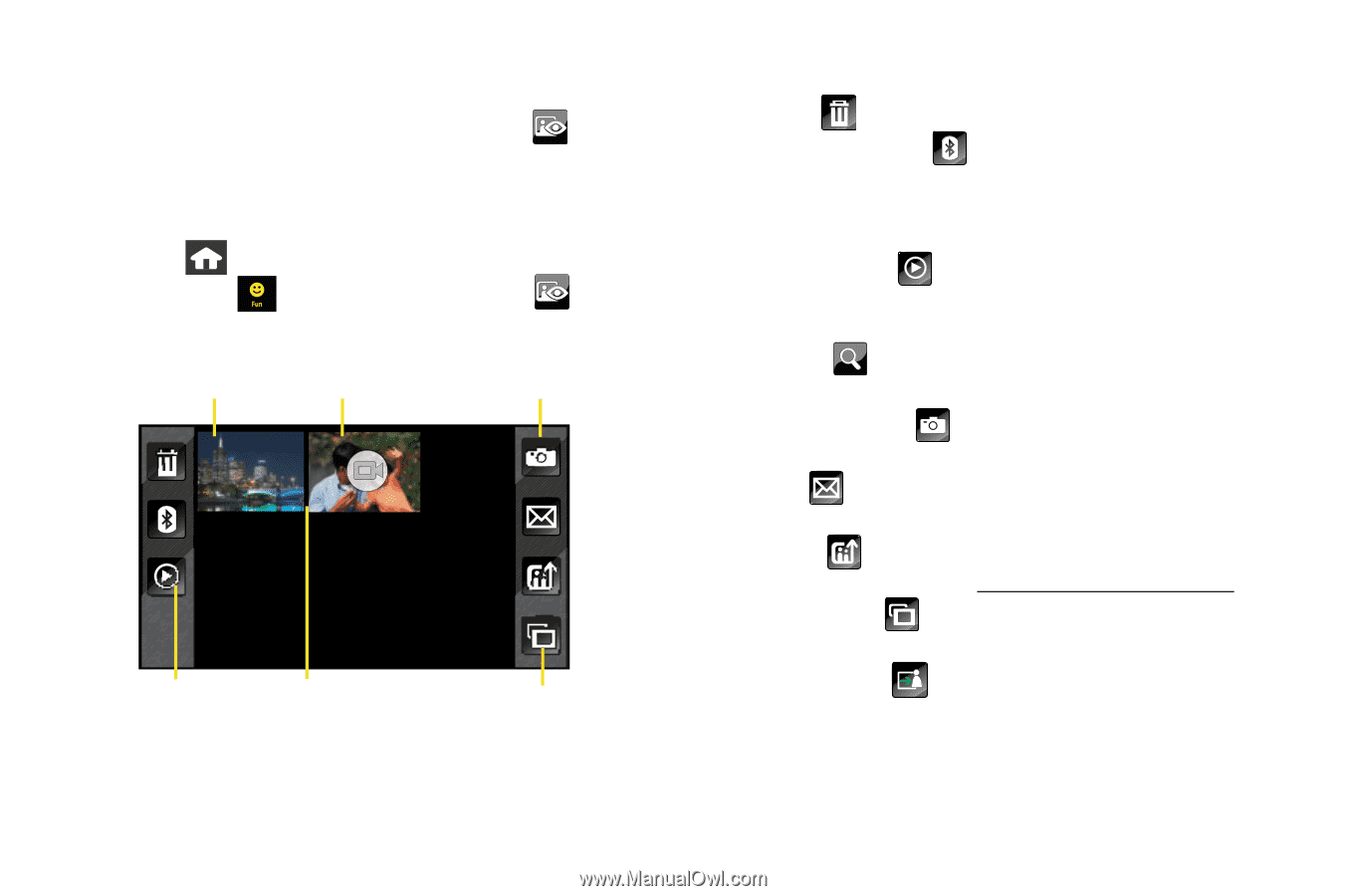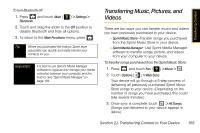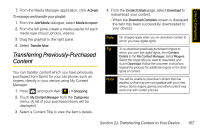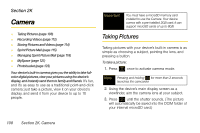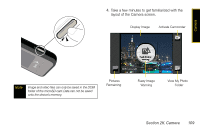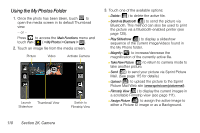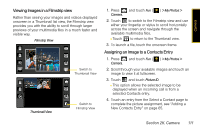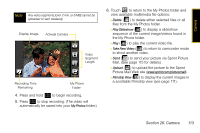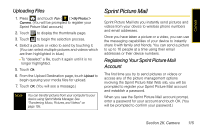Samsung SPH-M800 User Manual (user Manual) (ver.f10) (English) - Page 122
Using the My Photos Folder, Picture Mail Web site
 |
UPC - 635753475593
View all Samsung SPH-M800 manuals
Add to My Manuals
Save this manual to your list of manuals |
Page 122 highlights
Using the My Photos Folder 1. Once the photo has been taken, touch to open the media screen in its default Thumbnail view. - or - Press to access the Main Functions menu and touch Fun ( ) > My Photos > Camera > . 2. Touch an image file from the media screen. Picture Video Activate Camera Launch Thumbnail View Slideshow Switch to Filmstrip View 3. Touch one of the available options: Ⅲ Delete ( ) to delete the active file. Ⅲ Send via Bluetooth ( ) to send the picture via Bluetooth. This method can also be used to print the picture via a Bluetooth-enabled printer (see page 125). Ⅲ Play Slideshow ( ) to display a slideshow sequence of the current image/videos found in the My Phone folder. Ⅲ Magnify ( ) to increase/decrease the magnification of the currently active file. Ⅲ Take New Picture ( ) to return to camera mode to take another picture. Ⅲ Send ( ) to send your picture via Sprint Picture Mail. (See page 115 for details.) Ⅲ Upload ( ) to upload the picture to the Sprint Picture Mail Web site (www.sprint.com/picturemail). Ⅲ Filmstrip View ( ) to display the current images in a scrollable Filmstrip view (see page 111). Ⅲ Assign Picture ( ) to assign the active image to either a Picture ID image or as a Background. 110 Section 2K. Camera