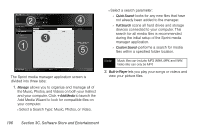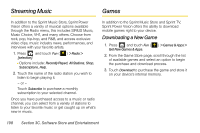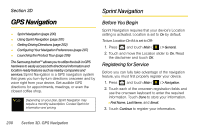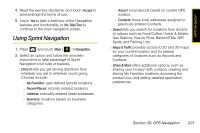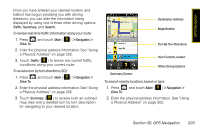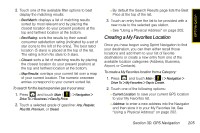Samsung SPH-M800 User Manual (user Manual) (ver.f10) (English) - Page 213
Using Sprint Navigation - wifi
 |
UPC - 635753475593
View all Samsung SPH-M800 manuals
Add to My Manuals
Save this manual to your list of manuals |
Page 213 highlights
GPS Navigation 4. Read the warning disclaimer and touch Accept to acknowledge the terms of use. 5. Touch Yes to take a brief tour of the Navigation features and functionality, or No, Skip Tour to continue to the main navigation screen. Using Sprint Navigation 1. Press and touch Main ( ) > Navigation. 2. Select an option and follow the onscreen instructions to take advantage of Sprint Navigation's full suite of features. Ⅲ Drive To lets you get driving directions from wherever you are to wherever you're going. Choices include: ● My Favorites: user-defined favorite locations. ● Recent Places: recently entered locations. ● Address: manually entered street addresses. ● Business: locations based on business categories. ● Airport: local airports based on current GPS location. ● Contacts: those local addresses assigned to previously entered Contacts. Ⅲ Search lets you search for locations from dozens of options such as Food/Coffee, Hotels & Motels, Gas Stations, Gas by Price, Banks/ATMs, WiFi Spots, and Parking Lots. Ⅲ Maps & Traffic provides access to 2D and 3D maps for your current location and for several categories of locations such as Airports and Contacts. Ⅲ Share & More offers additional options, such as sharing your location with contacts, creating and storing My Favorites locations, accessing the product tour, and setting detailed application preferences. Section 3D. GPS Navigation 201