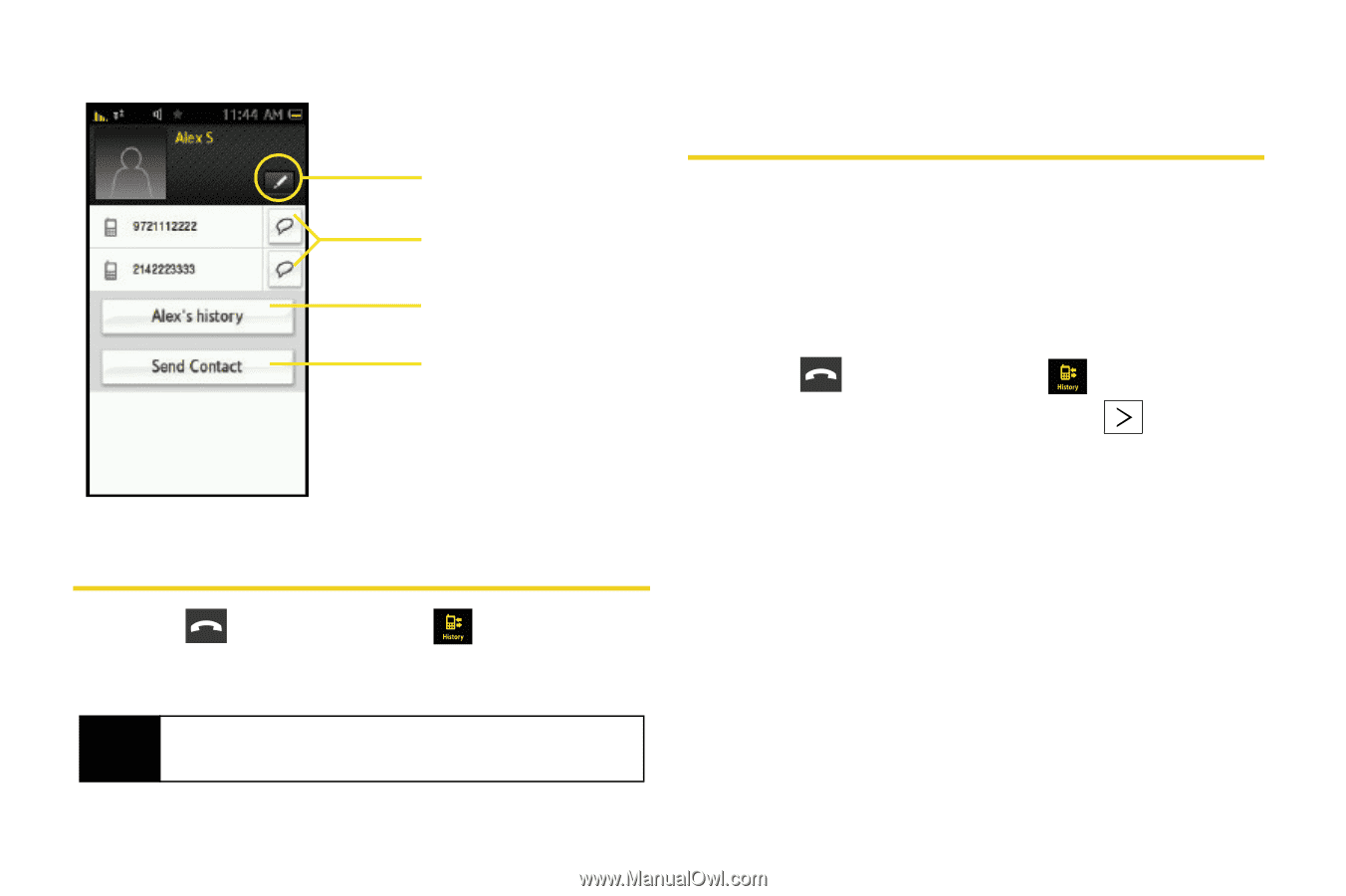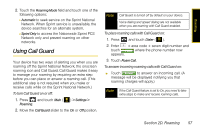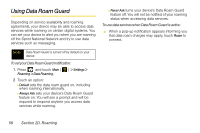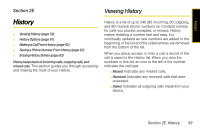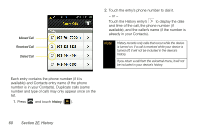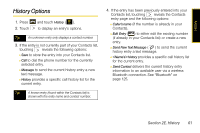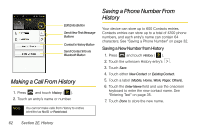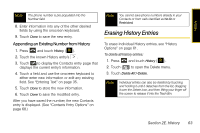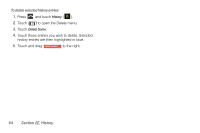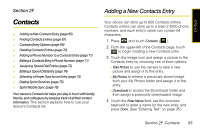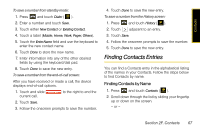Samsung SPH-M800 User Manual (user Manual) (ver.f10) (English) - Page 74
Making a Call From History, Saving a Phone Number From History
 |
UPC - 635753475593
View all Samsung SPH-M800 manuals
Add to My Manuals
Save this manual to your list of manuals |
Page 74 highlights
Edit Entry Button Send New Text Message Buttons Contact's History Button Send Contact Info via Bluetooth Button Making a Call From History 1. Press and touch History ( ). 2. Touch an entry's name or number. Note You cannot make calls from History to entries identified as No ID or Restricted. Saving a Phone Number From History Your device can store up to 600 Contacts entries. Contacts entries can store up to a total of 4200 phone numbers, and each entry's name can contain 64 characters. See "Saving a Phone Number" on page 32. Saving a New Number from History 1. Press and touch History ( ). 2. Touch the unknown History entry's . 3. Touch Save. 4. Touch either New Contact or Existing Contact. 5. Touch a label (Mobile, Home, Work, Pager, Others). 6. Touch the Enter Name field and use the onscreen keyboard to enter the new contact name. See "Entering Text" on page 35. 7. Touch Done to store the new name. 62 Section 2E. History