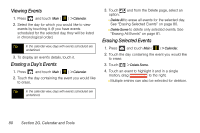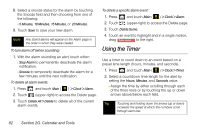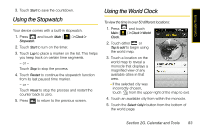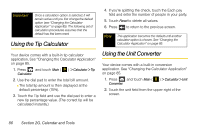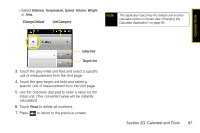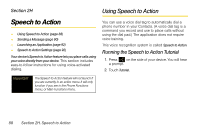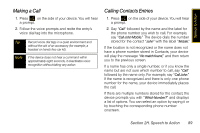Samsung SPH-M800 User Manual (user Manual) (ver.f10) (English) - Page 96
Using Your Device’s Notepad
 |
UPC - 635753475593
View all Samsung SPH-M800 manuals
Add to My Manuals
Save this manual to your list of manuals |
Page 96 highlights
6. Repeat the process to add additional cities. To organize existing World Clock entries: 1. Press Clock. and touch Main ( ) > Clock > World 2. Touch page. to access the World Clock entries 3. Touch and hold to detach the entry. 4. While still pressing the screen, drag the entry to its new location within the current list and then remove your finger/stylus from the screen. To delete existing World Clock entries: 1. Press Clock. and touch Main ( ) > Clock > World 2. Touch page. to access the World Clock entries 3. Touch delete. adjacent to an entry you would like to 4. Touch Done to store the new changes. To Assign Daylight Saving Time: 1. Press Clock. and touch Main ( ) > Clock > World Ⅲ indicates Daylight Saving Time is On. Ⅲ indicates Daylight Saving Time is Off. 2. Touch - or - to deactivate Daylight Saving Time. Touch to activate Daylight Saving Time. Using Your Device's Notepad Your device comes with a notepad that you can use to compose and store reminders and notes to help keep you organized. To compose a note: 1. Press and touch Main ( ) > Notes > . 2. Type your note using the keyboard and touch Done to save your note. (See "Entering Text" on page 35.) 84 Section 2G. Calendar and Tools