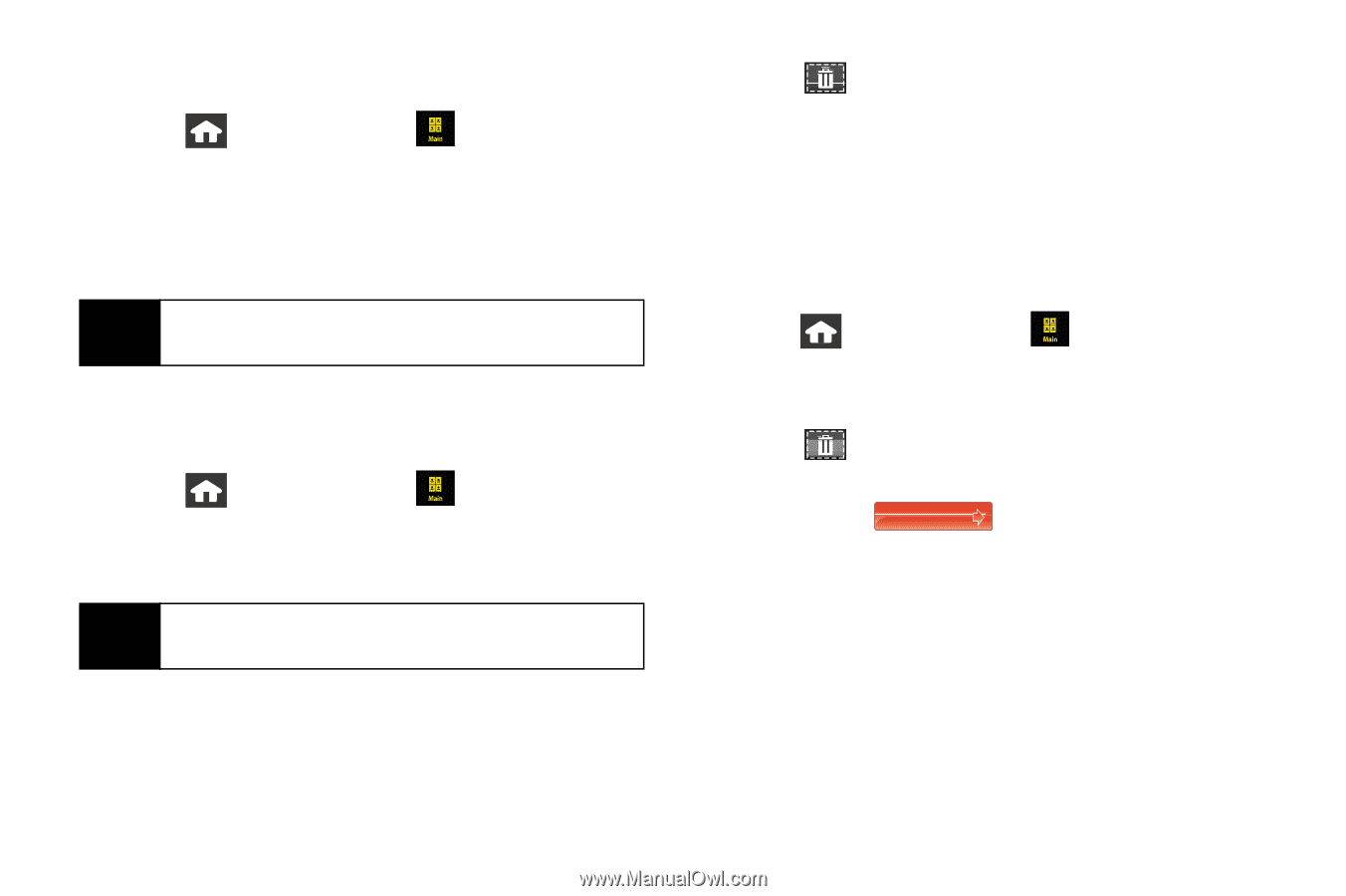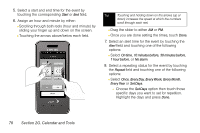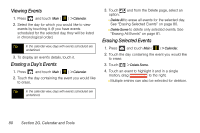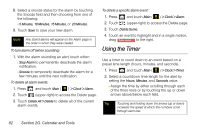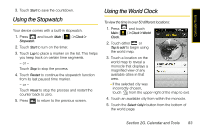Samsung SPH-M800 User Manual (user Manual) (ver.f10) (English) - Page 92
Viewing Events, Erasing a Day’s Events, Erasing Selected Events
 |
UPC - 635753475593
View all Samsung SPH-M800 manuals
Add to My Manuals
Save this manual to your list of manuals |
Page 92 highlights
Viewing Events 1. Press and touch Main ( ) > Calendar. 2. Select the day for which you would like to view events by touching it. (If you have events scheduled for the selected day, they will be listed in chronological order.) Tip In the calendar view, days with events scheduled are underlined. 3. To display an event's details, touch it. Erasing a Day's Events 1. Press and touch Main ( ) > Calendar. 2. Touch the day containing the event you would like to erase. 3. Touch option: and from the Delete page, select an Ⅲ Delete All to erase all events for the selected day. See "Erasing Selected Events" on page 80. Ⅲ Delete Some to delete only selected events. See "Erasing All Events" on page 81. Erasing Selected Events 1. Press and touch Main ( ) > Calendar. 2. Touch the day containing the event you would like to erase. 3. Touch > Delete Some. 4. Touch an event to highlight it and in a single motion, drag Delete Selected to the right. Ⅲ Multiple entries can also be selected for deletion. Tip In the calendar view, days with events scheduled are underlined. 80 Section 2G. Calendar and Tools