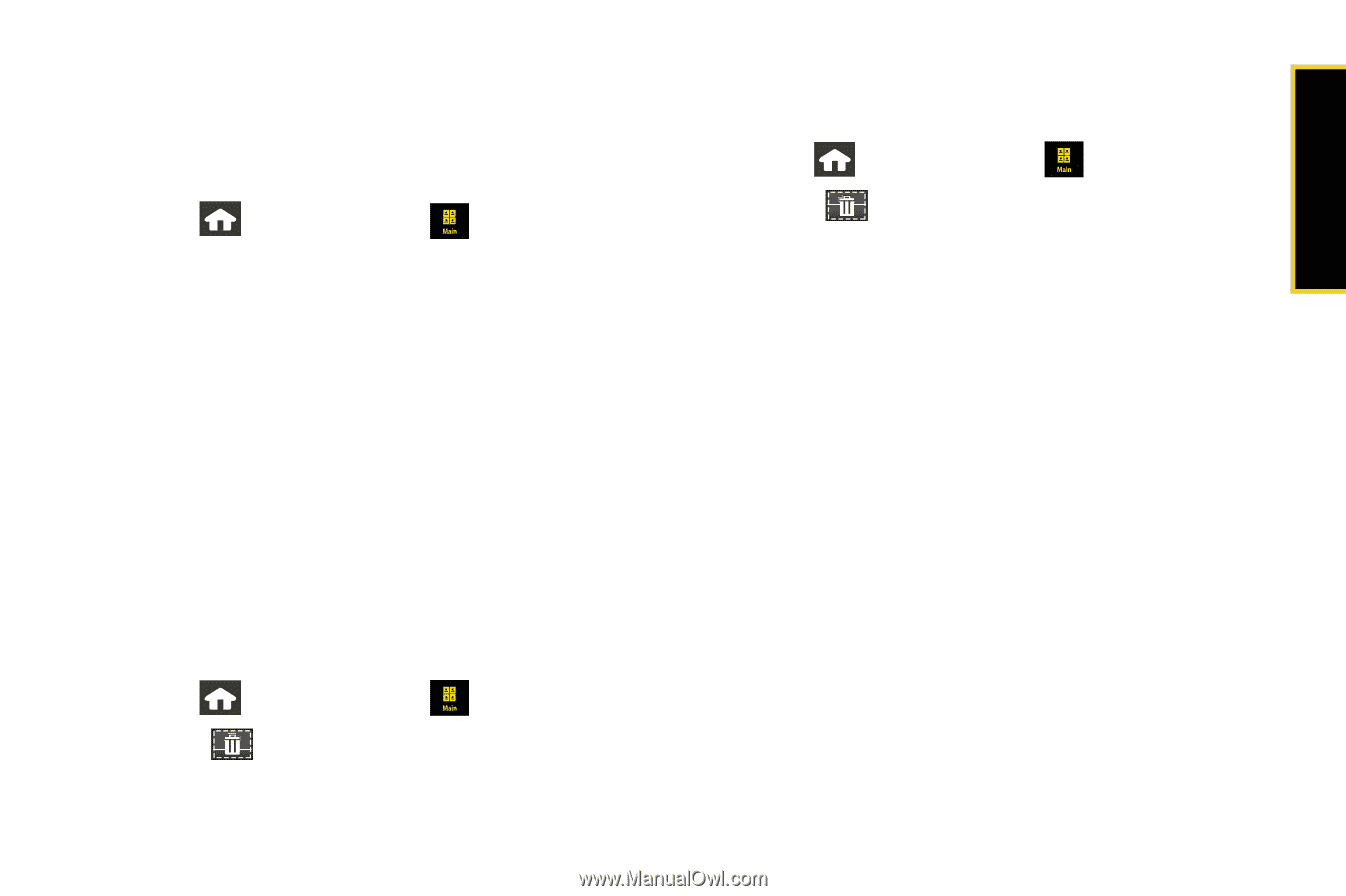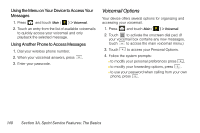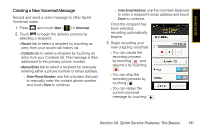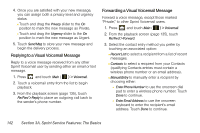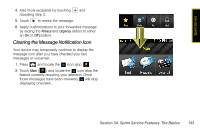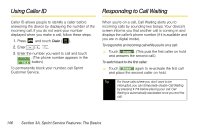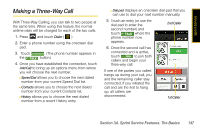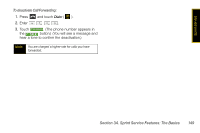Samsung SPH-M800 User Manual (user Manual) (ver.f10) (English) - Page 157
Deleting Messages, Using Outlook to Send SMS Messages
 |
UPC - 635753475593
View all Samsung SPH-M800 manuals
Add to My Manuals
Save this manual to your list of manuals |
Page 157 highlights
Sprint Service ᮣ Touch Dismiss to ignore the notification and return to the message at a later time. - or - Touch View to read the new message. 1. Press and touch Main ( ) > Messaging. 2. Touch a message entry from the list. To reply to an SMS Text message: 1. While the message is open, touch Reply. 2. Compose your reply by using your onscreen keyboard to enter your message. (See "Entering Text" on page 35.) 3. Press Done to save your text and return to your message. 4. Review your message and touch Send. Deleting Messages To delete all messages: 1. Press and touch Main ( ) > Messaging. 2. Touch ( ) to open the Delete menu. 3. Touch Delete All > Delete. To delete selected messages: 4. Press and touch Main ( ) > Messaging. 5. Touch ( ) to open the Delete menu. 6. Touch Delete Some. 7. Touch any messages you wish to delete. Selected messages are highlighted in blue. 8. Touch and drag the Delete Selected slider to the right. Using Outlook to Send SMS Messages See "Using Outlook to Send SMS Messages" on page 159. Section 3A. Sprint Service Features: The Basics 145