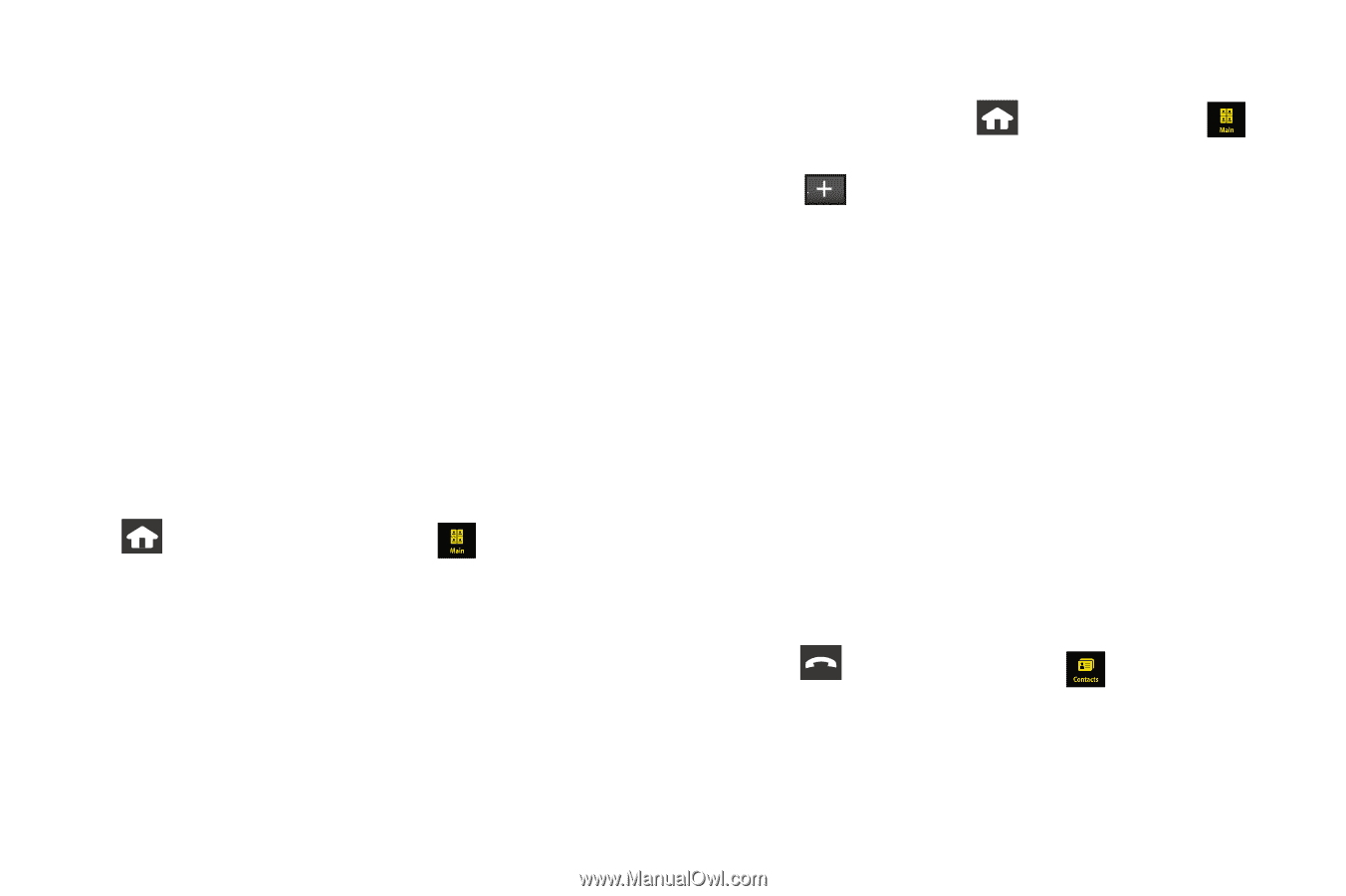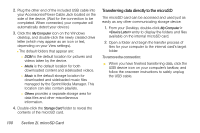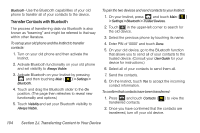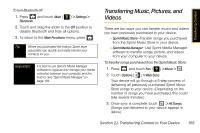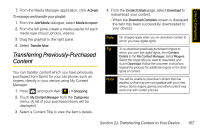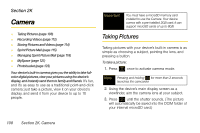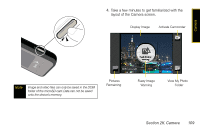Samsung SPH-M800 User Manual (user Manual) (ver.f10) (English) - Page 116
Transfer Contacts with Bluetooth, J. Transferring Content to Your Device - user guide
 |
UPC - 635753475593
View all Samsung SPH-M800 manuals
Add to My Manuals
Save this manual to your list of manuals |
Page 116 highlights
Bluetooth-Use the Bluetooth capabilities of your old phone to transfer all of your contacts to the device. Transfer Contacts with Bluetooth The process of transferring data via Bluetooth is also known as "beaming" and might be referred to that way within other literature. To set up your old phone and the Instinct to transfer contacts: 1. Turn on your old phone and then activate the Instinct. 2. Activate Bluetooth functionality on your old phone and set visibility to Always Visible. 3. Activate Bluetooth on your Instinct by pressing and then touching Main ( ) > Settings > Bluetooth. 4. Touch and drag the Bluetooth slider to the On position. (The page then refreshes to reveal new functionality and options.) 5. Touch Visibility and set your Bluetooth visibility to Always Visible. To pair the two devices and send contacts to your Instinct: 1. On your Instinct, press and touch Main ( ) > Settings > Bluetooth > Trusted Devices. 2. Touch in the upper-left corner to search for the old device. 3. Select the previous phone by touching its name. 4. Enter PIN of '0000' and touch Done. 5. On your old device, go to the Bluetooth function that allows you to send all of your contacts to the trusted device. (Consult your User Guide for your device for instructions.) 6. Select all of your contacts to send them all. 7. Send the contacts. 8. On the Instinct, touch Yes to accept the incoming contact information. To confirm that contacts have been transferred: 1. Press and touch Contacts ( ) to view the transferred contacts. 2. Once you have confirmed that the contacts are transferred, turn off your old device. 104 Section 2J. Transferring Content to Your Device