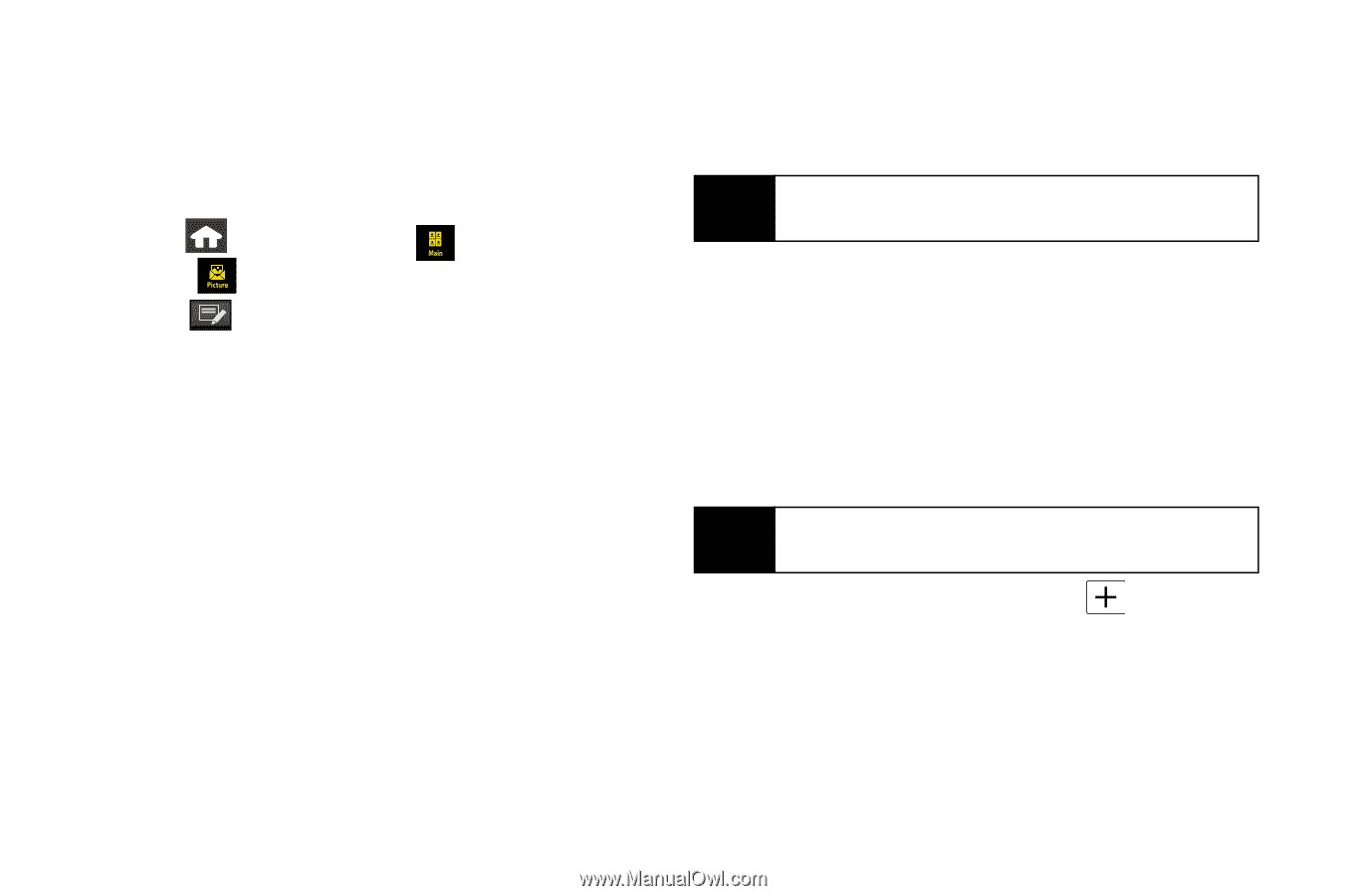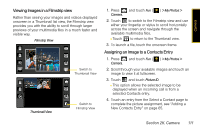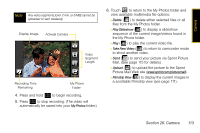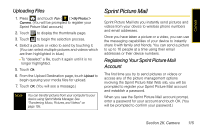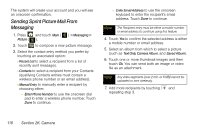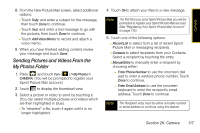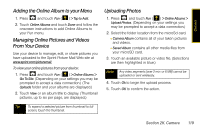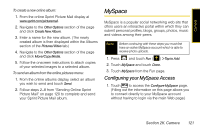Samsung SPH-M800 User Manual (user Manual) (ver.f10) (English) - Page 128
Sending Sprint Picture Mail From Messaging, Messaging >, Picture, Recent List, Contacts
 |
UPC - 635753475593
View all Samsung SPH-M800 manuals
Add to My Manuals
Save this manual to your list of manuals |
Page 128 highlights
The system will create your account and you will see an onscreen confirmation. Sending Sprint Picture Mail From Messaging 1. Press Picture ( and touch Main ( ). ) > Messaging > 2. Touch to compose a new picture message. 3. Select the contact entry method you prefer by touching an associated option: Ⅲ Recent List to select a recipient from a list of recently sent messages. Ⅲ Contacts to select a recipient from your Contacts (qualifying Contacts entries must contain a wireless phone number or an email address). Ⅲ Manual Entry to manually enter a recipient by choosing either: ● Enter Phone Number to use the onscreen dial pad to enter a wireless phone number. Touch Done to continue. ● Enter Email Address to use the onscreen keyboard to enter the recipient's email address. Touch Done to continue. Note The Recipient entry must be either a mobile number or email address to continue using this feature. 4. Touch Yes to confirm the selected address is either a mobile number or email address. 5. Select an album from which to select a picture (such as Text Only, Camera Album, and Saved Album). 6. Touch one or more thumbnail images and then touch Ok. You can send both an image or video file as an attachment. Note Any video segments [over 2 min. or 6 MB] cannot be uploaded or sent wirelessly. 7. Add more recipients by touching and repeating step 3. 116 Section 2K. Camera