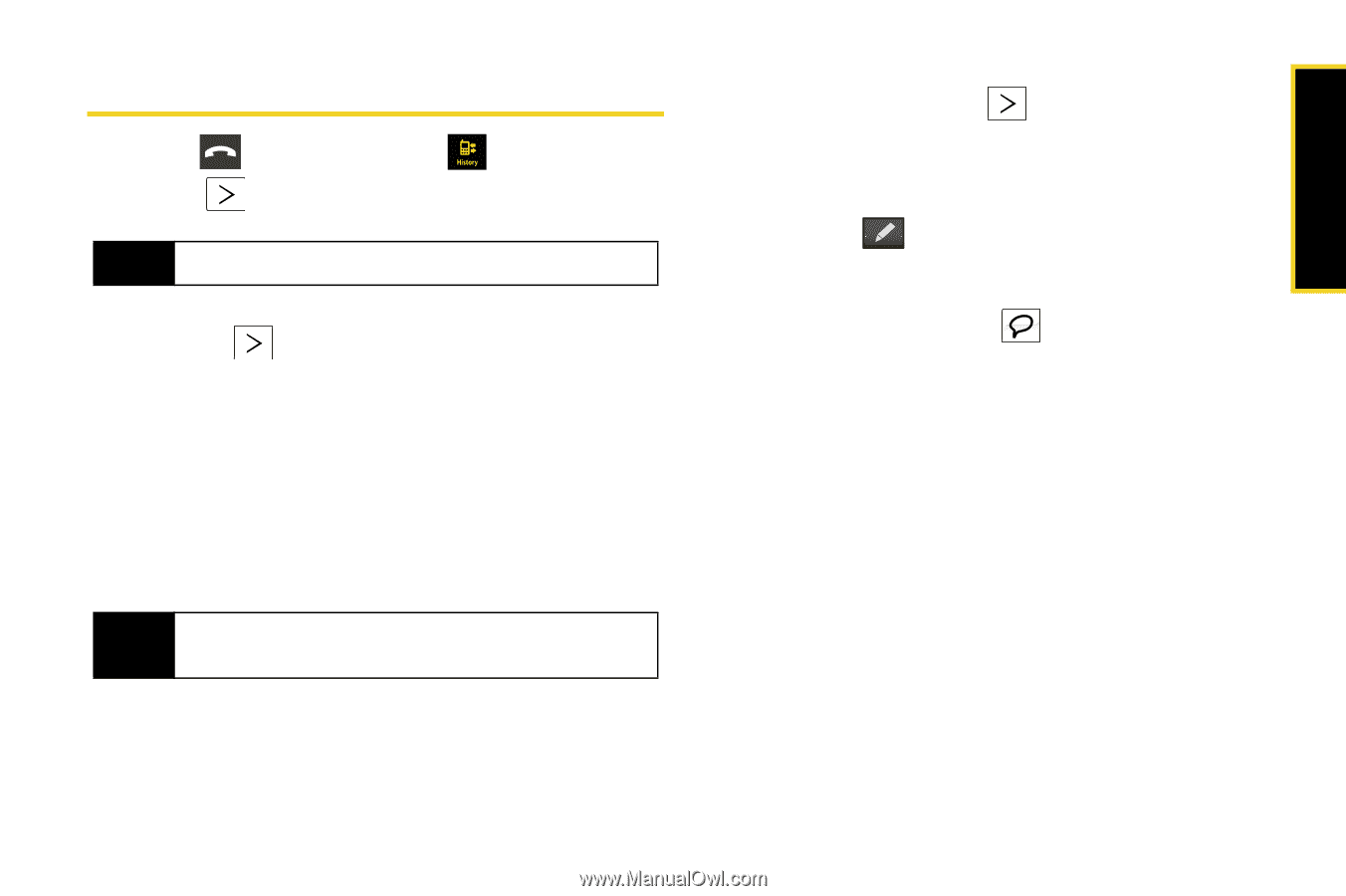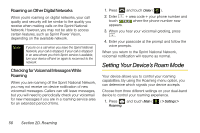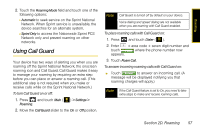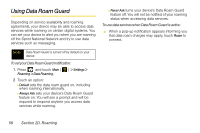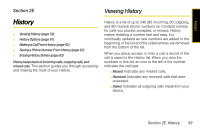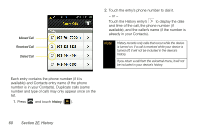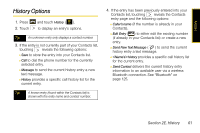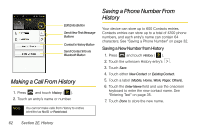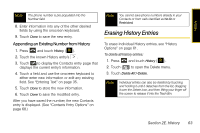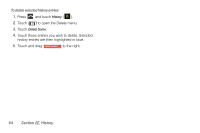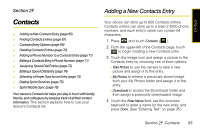Samsung SPH-M800 User Manual (user Manual) (ver.f10) (English) - Page 73
History Options - bluetooth
 |
UPC - 635753475593
View all Samsung SPH-M800 manuals
Add to My Manuals
Save this manual to your list of manuals |
Page 73 highlights
History History Options 1. Press 2. Touch and touch History ( ). to display an entry's options. Tip An unknown entry only displays a contact number. 3. If the entry is not currently part of your Contacts list, touching reveals the following options: Ⅲ Save to store the entry into your Contacts list. Ⅲ Call to dial the phone number for the currently selected entry. Ⅲ Message to send the current history entry a new text message. Ⅲ History provides a specific call history list for the current entry. Tip A known entry (found within the Contacts list) is shown with the entry name and contact number. 4. If the entry has been previously entered into your Contacts list, touching reveals the Contacts entry page and the following options: Ⅲ Caller's name (if the number is already in your Contacts). Ⅲ Edit Entry ( ) to either edit the existing number (if already in your Contacts list) or create a new entry. Ⅲ Send New Text Message ( ) to send the current history entry a text message. Ⅲ