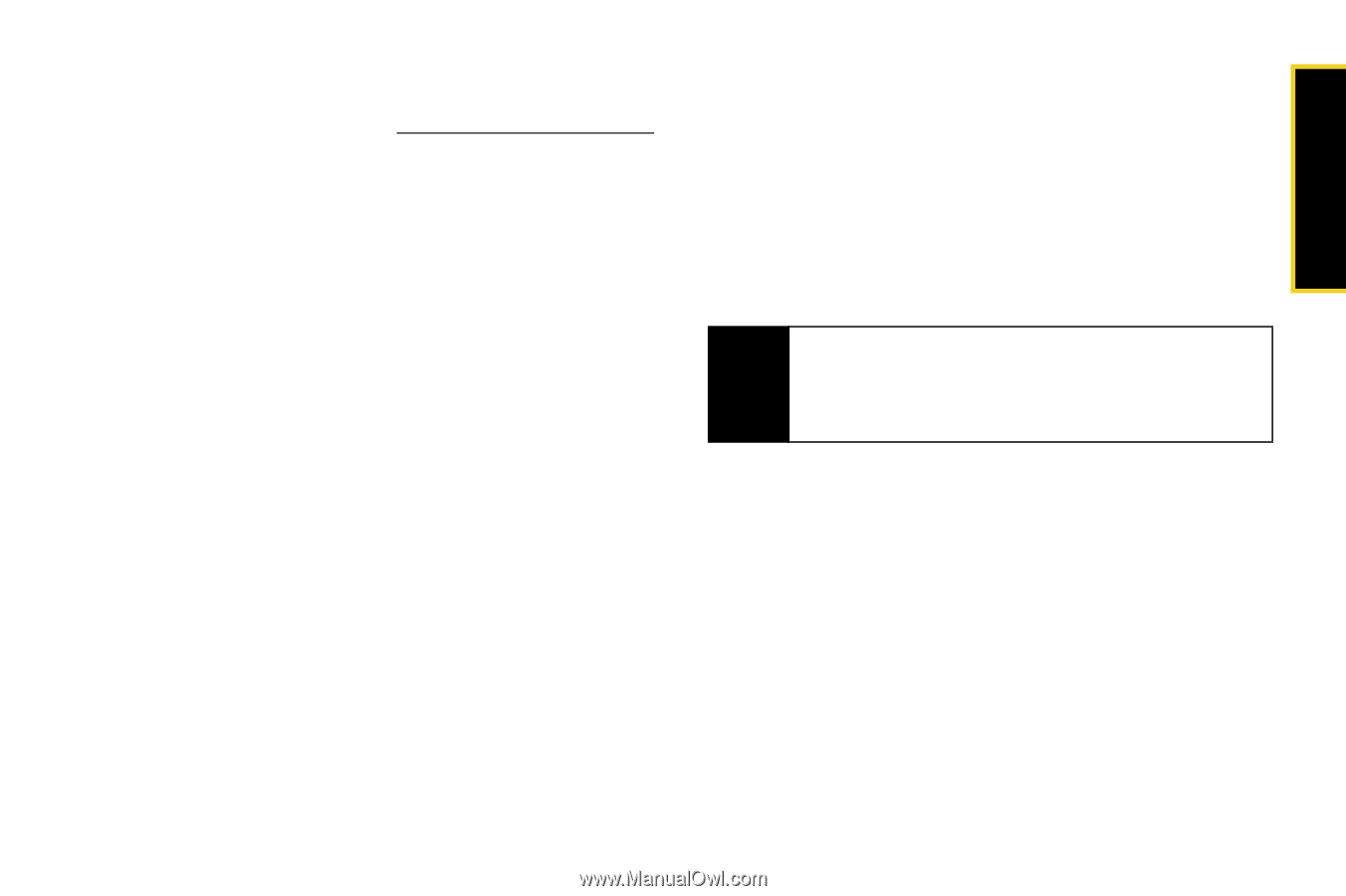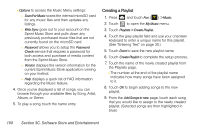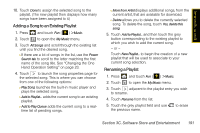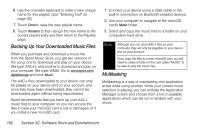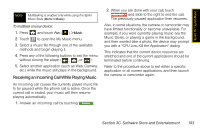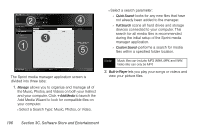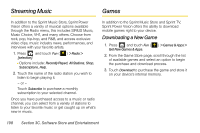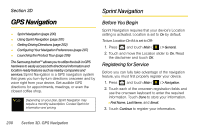Samsung SPH-M800 User Manual (user Manual) (ver.f10) (English) - Page 207
Installing Sprint Media Manager, Launching Sprint Media Manager, Overview of Sprint Media Manager
 |
UPC - 635753475593
View all Samsung SPH-M800 manuals
Add to My Manuals
Save this manual to your list of manuals |
Page 207 highlights
Sprint TV / Sprint Music Installing Sprint Media Manager 1. On your computer, go to www.sprint.com/downloads and download the Sprint Media Manager application. - or - Insert the Software Installation CD into your computer's disc drive. 2. Click the Media Manager link from the onscreen disc menu. 3. Click the Install button to begin the installation of the application to your computer. 4. Click the Begin button to then follow the onscreen instructions to install and launch the application, including accepting the license agreement and rebooting your computer, if necessary. Launching Sprint Media Manager ᮣ From your computer, select Start > Programs > Sprint Instinct Applications > Sprint media manager. - or - Navigate to your Desktop and double click on the Sprint media manager shortcut. The application launches and displays the main menu. Note The first time you use Sprint media manager, an onscreen Add Media Wizard will appear to help guide you through the process of adding and managing new media. Overview of Sprint Media Manager Sprint media manager makes it easy to organize music on your computer, acquire new music from the Sprint Digital Lounge™, and transfer music to your device's microSD card. Section 3C. Software Store and Entertainment 195