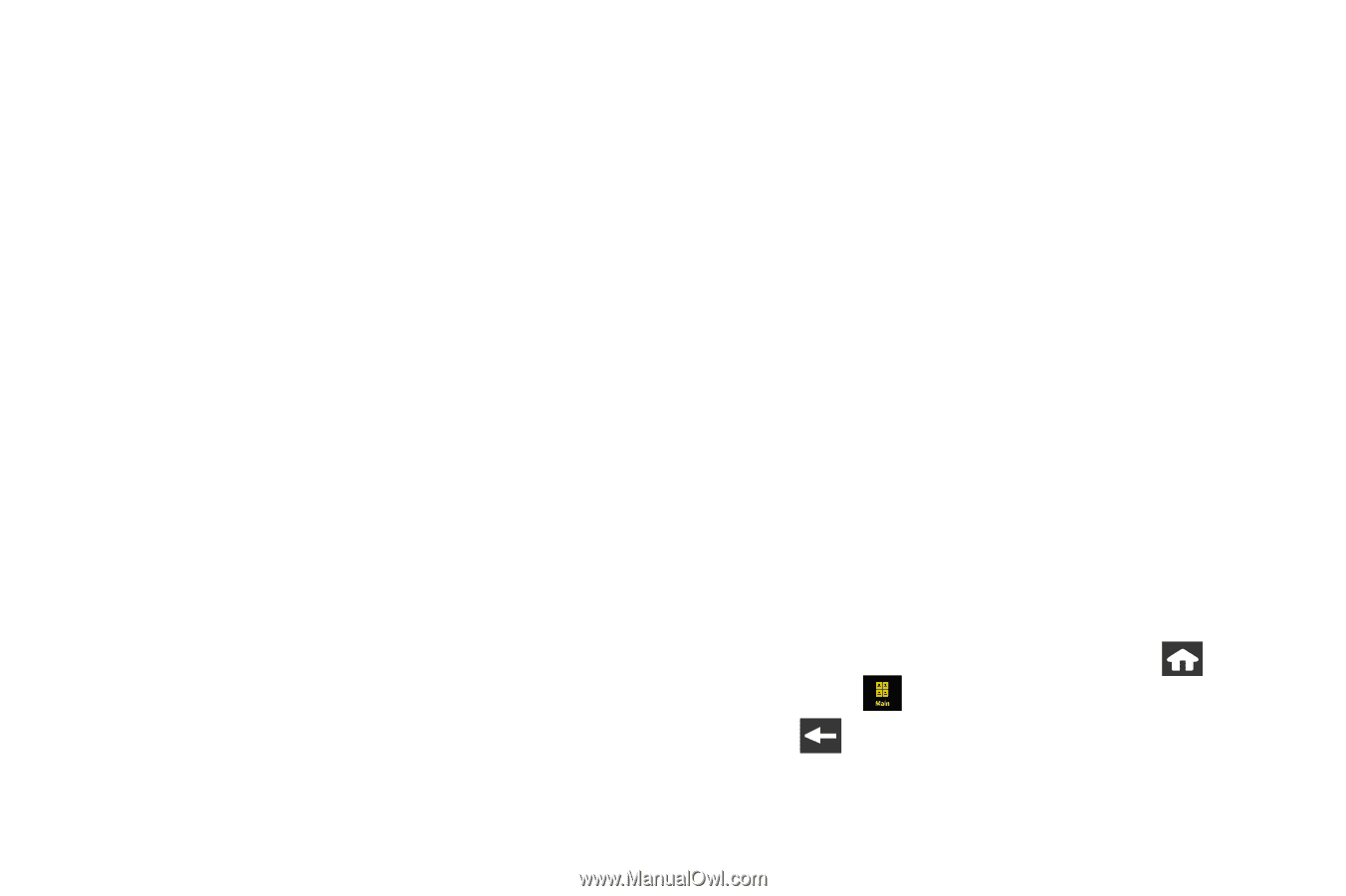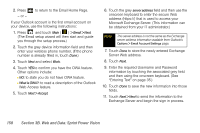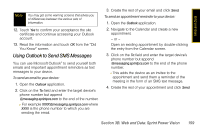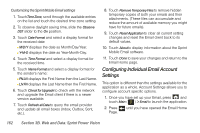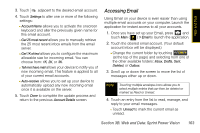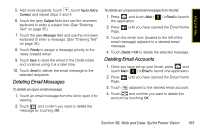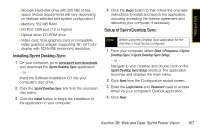Samsung SPH-M800 User Manual (user Manual) (ver.f10) (English) - Page 174
Configuring Individual Email Account Settings, Customizing the Sprint Mobile Email settings
 |
UPC - 635753475593
View all Samsung SPH-M800 manuals
Add to My Manuals
Save this manual to your list of manuals |
Page 174 highlights
Customizing the Sprint Mobile Email settings 1. TouchTime Zone, scroll through the available entries on the list and touch the desired time zone setting. 2. To observe daylight saving time, slide the Observe DST slider to the On position. 3. Touch Date Format and select a display format for the received date: Ⅲ M/D/Y displays the date as Month/Day/Year. Ⅲ Y-M-D displays the date as Year-Month-Day. 4. Touch Time Format and select a display format for the received time. 5. Touch Name Format and select a display format for the sender's name: Ⅲ FN LN displays the First Name then the Last Name. Ⅲ LN FN displays the Last Name then the First Name. 6. Touch Check for Upgrade to check with the network and upgrade the Email client if there is a newer version available. 7. Touch Refresh all Data to query the email provider and update all email boxes (Inbox, Outbox, Sent, etc.). 8. Touch Remove Temporary Files to remove hidden temporary copies of both your emails and their attachments. (These files can accumulate and reduce the amount of available memory you might have for future emails). 9. Touch Reset Application to clear all current setting changes and reset the Email client back to its default values. 10. Touch About to display information about the Sprint Mobile Email software. 11. Touch Done to save your changes and return to the Email Home page. Configuring Individual Email Account Settings This option is different than the settings available for the application as a whole. Account Settings allows you to configure account specific options. 1. Once you have set up your Email, press and touch Main ( ) > Email to launch the application. 2. Press Page. until you have opened the Email Home 162 Section 3B. Web and Data: Sprint Power Vision