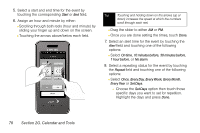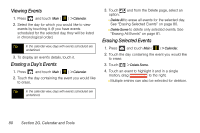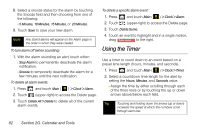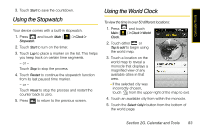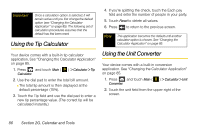Samsung SPH-M800 User Manual (user Manual) (ver.f10) (English) - Page 93
Erasing All Events, Using Your Device’s Alarm Clock
 |
UPC - 635753475593
View all Samsung SPH-M800 manuals
Add to My Manuals
Save this manual to your list of manuals |
Page 93 highlights
Calendar/Tools Erasing All Events 1. Press and touch Main ( ) > Calendar. 2. Touch the day containing the events you would like to erase. 3. Touch > Delete All. 4. Touch Delete from the Erase confirmation screen to erase all events for the currently selected day. Using Your Device's Alarm Clock Your device comes with a built-in alarm clock that has multiple alarm capabilities. 1. Press and touch Main ( ) > Clock > Alarm. 2. Create a new alarm by touching . 3. Turn the alarm on or off by sliding the alarm activation slider to either On or Off. 4. Select a time for the alarm by touching the time field. Ⅲ Assign an hour and minute by either scrolling through both reels (hour and minute) or by touching the up or down arrows above/below each field. Tip Touching and holding down the arrows (up or down) increases the speed at which the numbers scroll through each reel. Ⅲ Drag the slider to either am or pm. Ⅲ Once you are done setting the times, touch Done. 5. Select a repeating status for the alarm by touching the Repeat button and then choosing from one of the following: Ⅲ Daily, Once, Mon to Fri, or Sat & Sun. 6. Select a ringer type for the alarm by touching the Ring button. (You can first touch to play a sample of the current ringer.) 7. Scroll through the list of available ringer sounds and touch a ringer name to assign it. Ⅲ Touch to play a sample of the ringer. Section 2G. Calendar and Tools 81