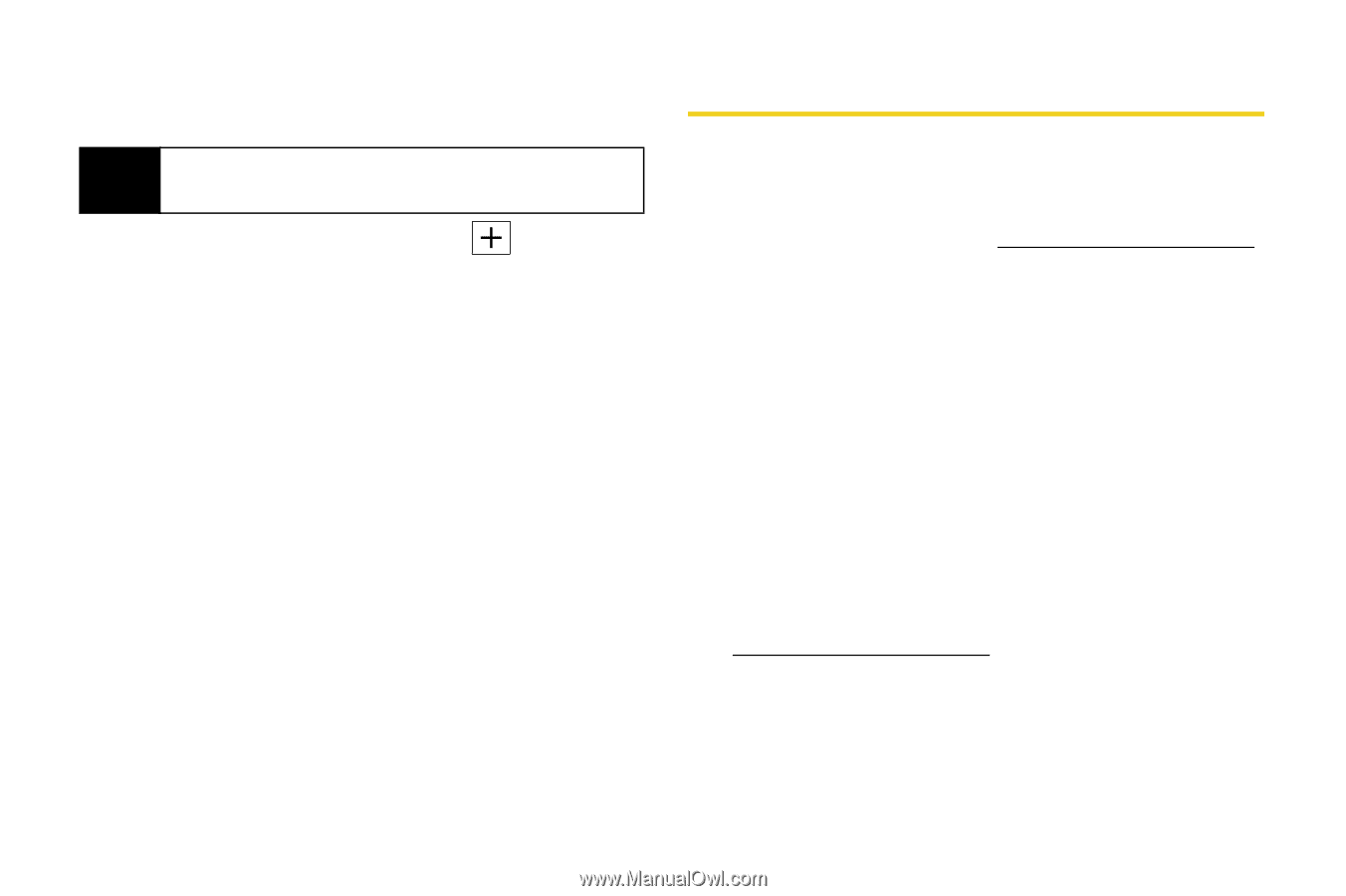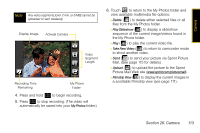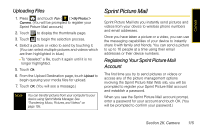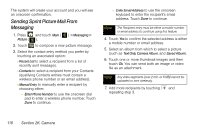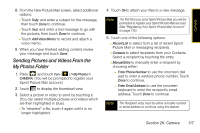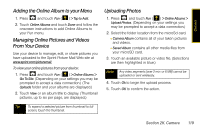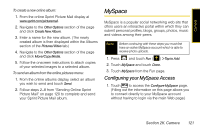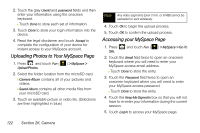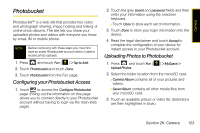Samsung SPH-M800 User Manual (user Manual) (ver.f10) (English) - Page 130
Managing Sprint Picture Mail, Using the Sprint Picture Mail Web Site
 |
UPC - 635753475593
View all Samsung SPH-M800 manuals
Add to My Manuals
Save this manual to your list of manuals |
Page 130 highlights
6. Touch Yes to confirm the selected address is either a mobile number or email address. Note Any video segments [over 2 min. or 6 MB] cannot be uploaded or sent wirelessly. 7. Add more recipients by touching and repeating step 3. 8. From the New Picture Mail screen, select additional options. (See "Entering Text" on page 35.) Ⅲ Touch Subj: and enter a subject for the message, then touch Done to continue. Ⅲ Touch Text: and enter a text message to go with the pictures, then touch Done to continue. Ⅲ Touch Add Voice Memo: to record and attach a voice memo. 9. When you have finished adding content, review your message and touch Send. Managing Sprint Picture Mail Using the Sprint Picture Mail Web Site Once you have uploaded pictures or videos to your online Picture Mail account at www.sprint.com/picturemail, you can use your computer to manage your pictures. From the Sprint Picture Mail Web site, you can share pictures, edit album titles, add captions, and organize images. You can even send your pictures to be printed at participating retail locations. You will also have access to picture management tools to improve and customize your pictures. You'll be able to lighten, darken, crop, add antique effects, add comic bubbles and cartoon effects, and use other features to transform your pictures. To access the Sprint Picture Mail Web site: 1. From your computer's Internet connection, go to www.sprint.com/picturemail. 2. Enter your phone number and Sprint Picture Mail password to register. (See "Registering Your Sprint Picture Mail Account" on page 115.) 118 Section 2K. Camera