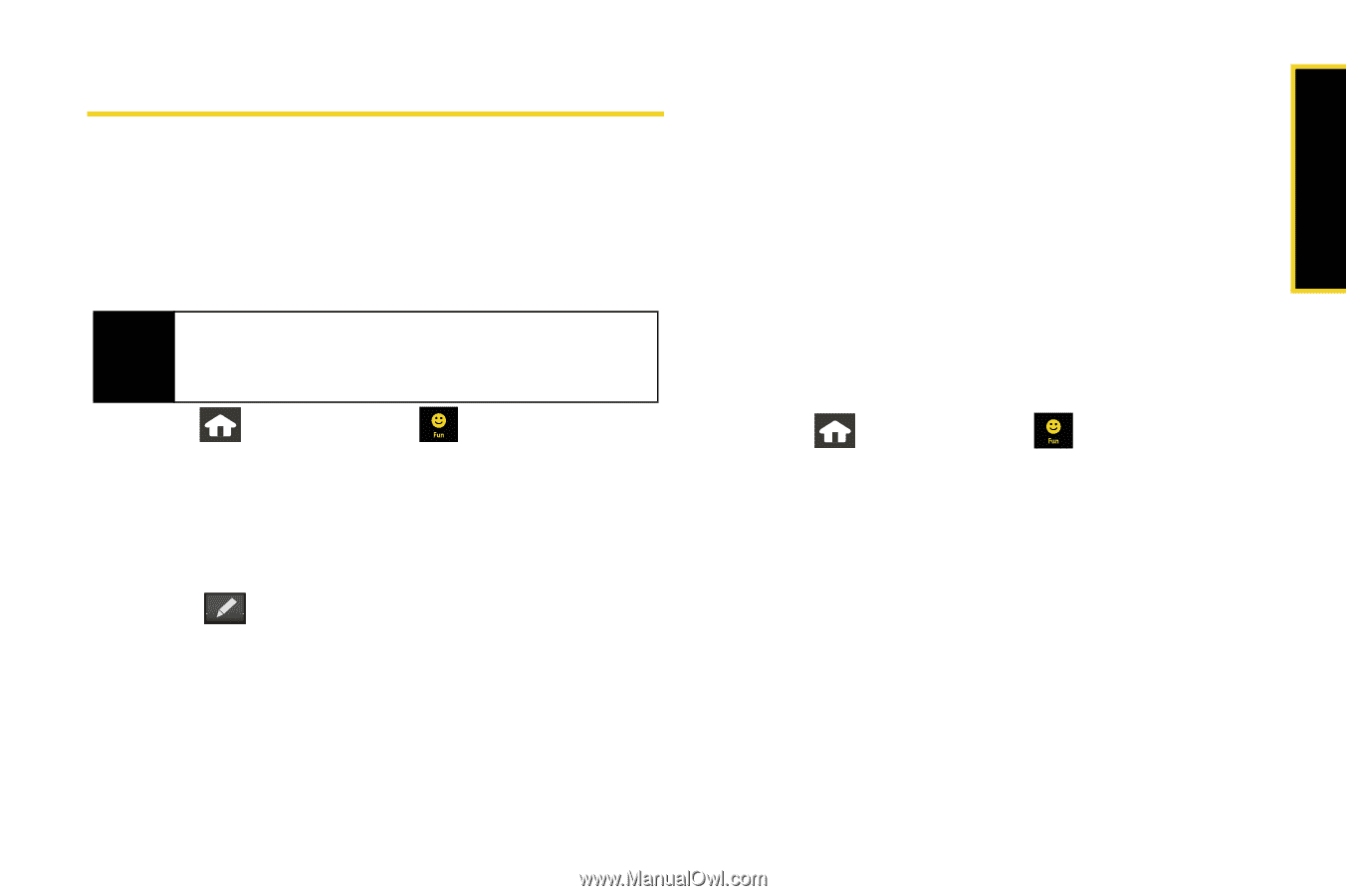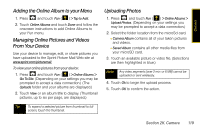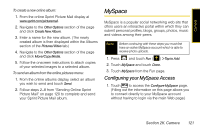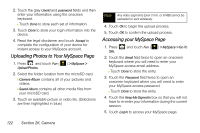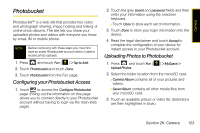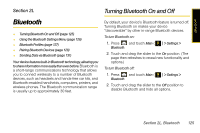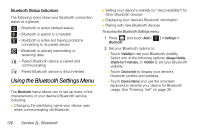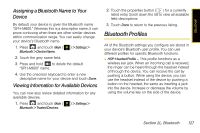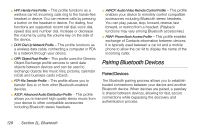Samsung SPH-M800 User Manual (user Manual) (ver.f10) (English) - Page 135
Photobucket, Configuring your Photobucket Access, Uploading Photos to Photobucket
 |
UPC - 635753475593
View all Samsung SPH-M800 manuals
Add to My Manuals
Save this manual to your list of manuals |
Page 135 highlights
Camera Photobucket Photobucket™ is a web site that provides free video and photograph sharing, image hosting and linking of online photo albums. The site lets you share your uploaded photos and videos with everyone you know by email, IM or mobile phone. Note Before continuing with these steps you must first have an active Photobucket account which is able to receive photo uploads. 1. Press and touch Fun ( ) > Tap to Add. 2. Touch Photobucket and touch Done. 3. Touch Photobucket from the Fun page. Configuring your Photobucket Access 1. Touch to access the Configure Photobucket page. (Filling out the information on this page allows you to connect directly to your Photobucket account without having to login via the main Web page.) 2. Touch the grey Userid and password fields and then enter your information using the onscreen keyboard. Ⅲ Touch Done to store each set of information. 3. Touch Done to store your login information into the device. 4. Read the legal disclaimer and touch Accept to complete the configuration of your device for instant access to your Photobucket account. Uploading Photos to Photobucket 1. Press and touch Fun ( Upload Photos. ) > MySpace > 2. Select the folder location from the microSD card. Ⅲ Camera Album contains all of your pictures and videos. Ⅲ Saved Album contains all other media files from your microSD card. 3. Touch an available picture or video file. (Selections are then highlighted in blue.) Section 2K. Camera 123