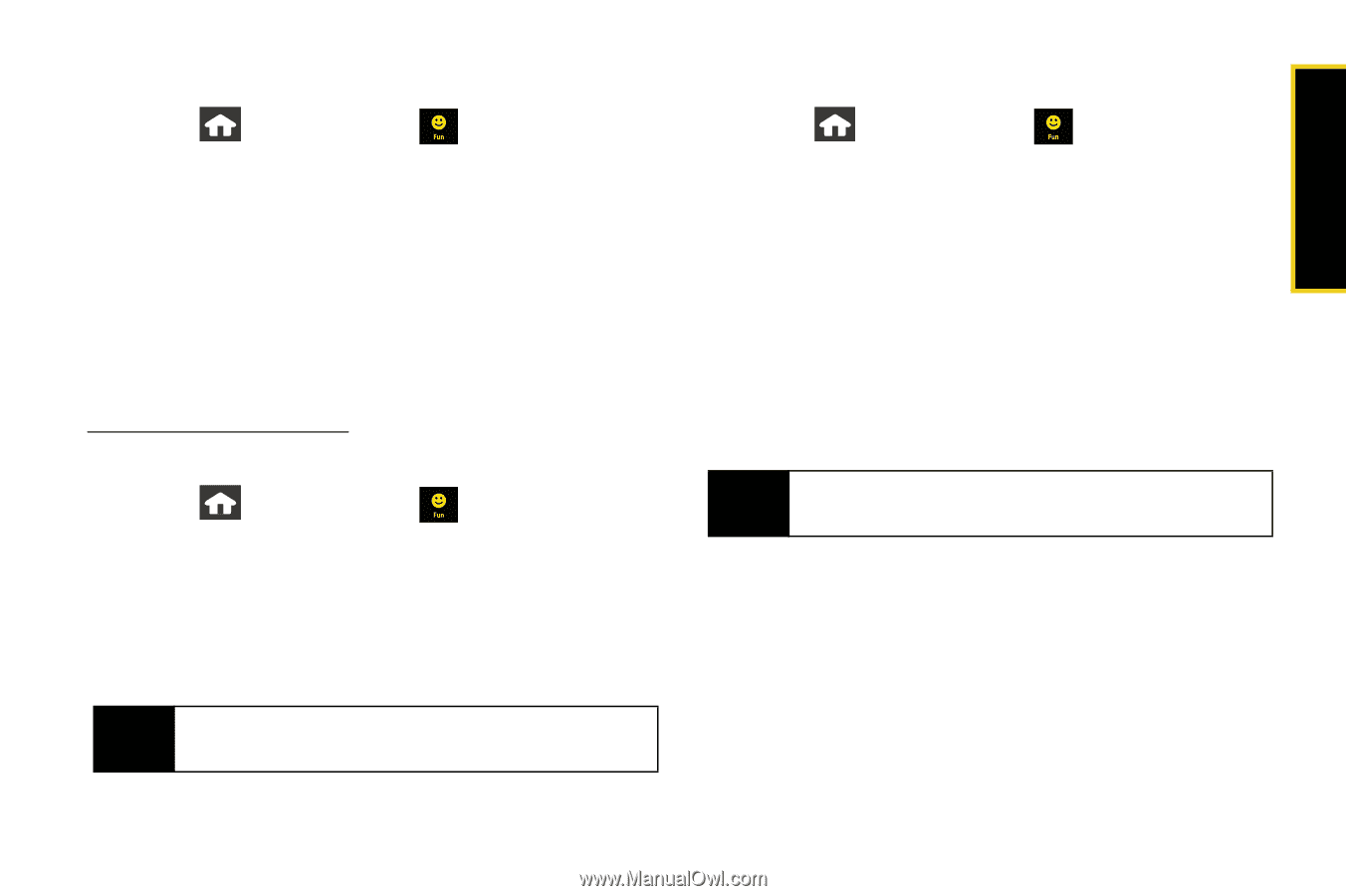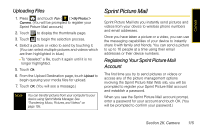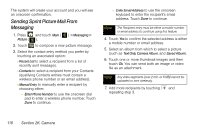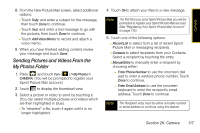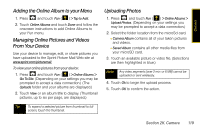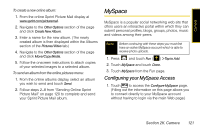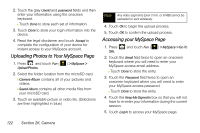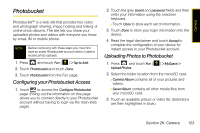Samsung SPH-M800 User Manual (user Manual) (ver.f10) (English) - Page 131
Adding the Online Album to your Menu, Managing Online Pictures and Videos From Your Device
 |
UPC - 635753475593
View all Samsung SPH-M800 manuals
Add to My Manuals
Save this manual to your list of manuals |
Page 131 highlights
Camera Adding the Online Album to your Menu 1. Press and touch Fun ( ) > Tap to Add. 2. Touch Online Albums and touch Done and follow the onscreen instructions to add Online Albums to your Fun menu. Managing Online Pictures and Videos From Your Device Use your device to manage, edit, or share pictures you have uploaded to the Sprint Picture Mail Web site at www.sprint.com/picturemail. To view your online pictures from your device: 1. Press and touch Fun ( ) > Online Albums > Go To Site. (Depending on your settings you may be prompted to accept a data connection.) (The Uploads folder and your albums are displayed.) 2. Touch View or an album title to display. (Thumbnail pictures, up to six per page, are displayed.) Uploading Photos 1. Press and touch Fun ( ) > Online Albums > Upload Photos. (Depending on your settings you may be prompted to accept a data connection.) 2. Select the folder location from the microSd card. Ⅲ Camera Album contains all of your taken pictures and videos. Ⅲ Saved Album contains all other media files from your microSD card. 3. Touch an available picture or video file. (Selections are then highlighted in blue.) Note Any video segments [over 2 min. or 6 MB] cannot be uploaded or sent wirelessly. 4. Touch Ok to begin the upload process. 5. Touch OK to confirm the action. Tip To expand a selected picture from thumbnail to full- screen, touch the thumbnail. Section 2K. Camera 119