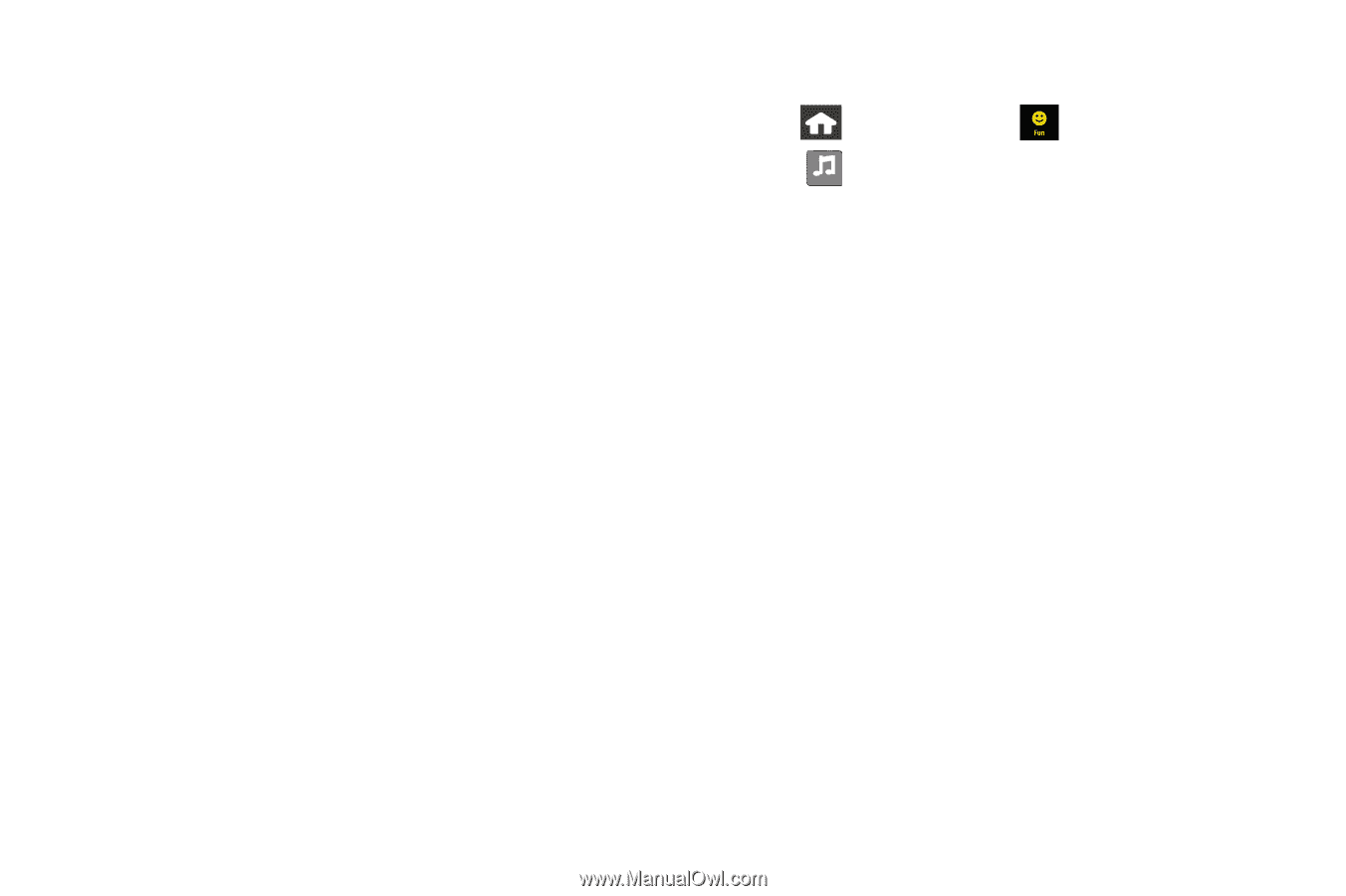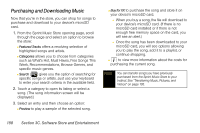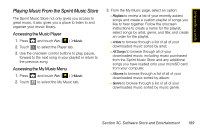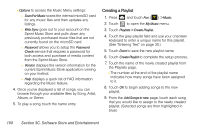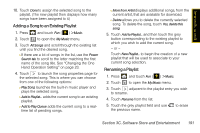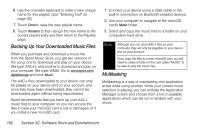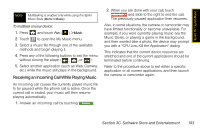Samsung SPH-M800 User Manual (user Manual) (ver.f10) (English) - Page 202
Creating a Playlist, from the Sprint Music Store.
 |
UPC - 635753475593
View all Samsung SPH-M800 manuals
Add to My Manuals
Save this manual to your list of manuals |
Page 202 highlights
Ⅲ Options to access the Music Menu settings: ● Scan For Music scans the internal microSD card for any music files and then updates any listings. ● Web Sync goes out to your account on the Sprint Music Store and pulls down any previously purchased music files that are not currently found on the microSD card. ● Password allows you to setup the Password Check service that requires a password for both access and purchase of media content from the Sprint Music Store. ● Version displays the version information for the current Sprint Music Store application running on your Instinct. ● Help displays a quick list of FAQ information regarding the Music feature. 4. Once you've displayed a list of songs, you can browse through your available titles by Song, Artist, Album, or Genre. 5. To play a song, touch the name entry. Creating a Playlist 1. Press and touch Fun ( ) > Music. 2. Touch to open the My Music menu. My Music 3. Touch Playlists > Create Playlist.. 4. Touch the grey playlist field and use your onscreen keyboard to enter a unique name for this playlist. (See "Entering Text" on page 35.) 5. Touch Done to save the new playlist name. 6. Touch Create Playlist to complete the setup process. 7. Touch the name of the newly created playlist from the Playlists page. Ⅲ The number at the end of the playlist name indicates how many songs have been assigned to it. 8. Touch OK to begin adding songs to the new playlist. 9. From the Add Songs to new page, touch each song that you would like to assign to the newly created playlist. (Selected songs are then highlighted in blue.) 190 Section 3C. Software Store and Entertainment