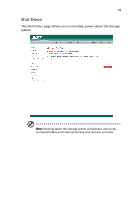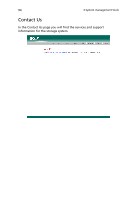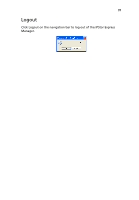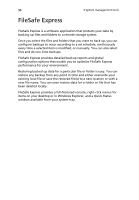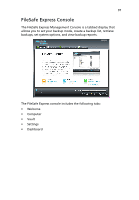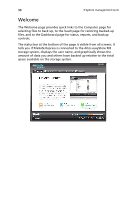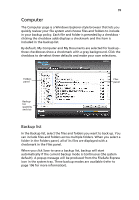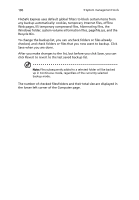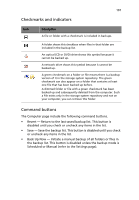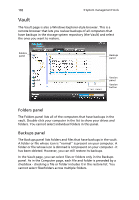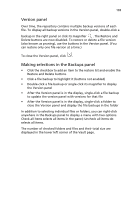Acer Altos easyStore M2 User Manual - Page 120
Welcome, The status bar at the bottom of the is visible from all screens.
 |
View all Acer Altos easyStore M2 manuals
Add to My Manuals
Save this manual to your list of manuals |
Page 120 highlights
98 3 System management tools Welcome The Welcome page provides quick links to the Computer page for selecting files to back up, to the Vault page for restoring backed-up files, and to the Dashboard page for status, reports, and backup controls. The status bar at the bottom of the page is visible from all screens. It tells you if FileSafe Express is connected to the Altos easyStore M2 storage system, displays the user name, and graphically shows the amount of data you and others have backed up relative to the total space available on the storage system.
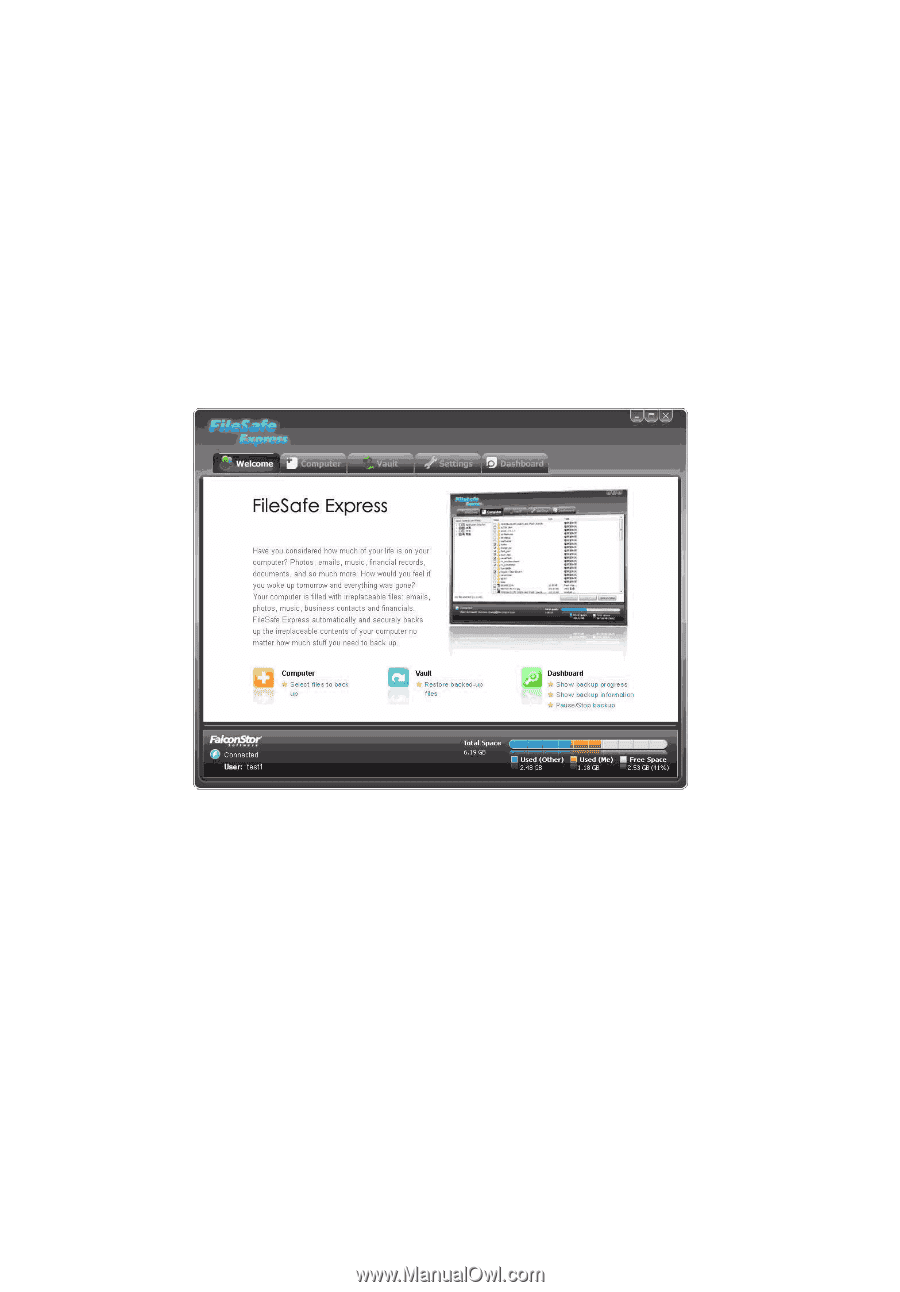
3 System management tools
98
Welcome
The Welcome page provides quick links to the Computer page for
selecting files to back up, to the Vault page for restoring backed-up
files, and to the Dashboard page for status, reports, and backup
controls.
The status bar at the bottom of the page is visible from all screens. It
tells you if FileSafe Express is connected to the Altos easyStore M2
storage system, displays the user name, and graphically shows the
amount of data you and others have backed up relative to the total
space available on the storage system.