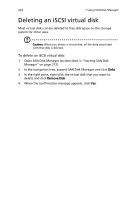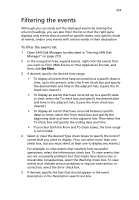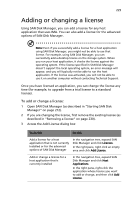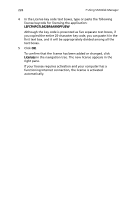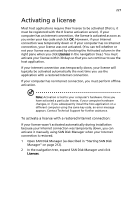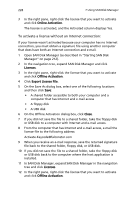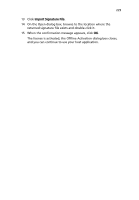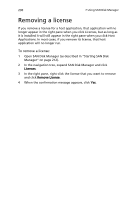Acer Altos easyStore M2 User Manual - Page 247
Adding or changing a license
 |
View all Acer Altos easyStore M2 manuals
Add to My Manuals
Save this manual to your list of manuals |
Page 247 highlights
225 Adding or changing a license Using SAN Disk Manager, you can add a license for any host application that uses IMA. You can also add a license for the advanced options of SAN Disk Manager. Note: Even if you successfully add a license for a host application using SAN Disk Manager, you might not be able to use that license. For example, using SAN Disk Manager, you can successfully add a desktop license on the storage system. When you run your host application, it checks the license against the operating system. If the license specified in SAN Disk Manager doesn't support the local operating system, an error message will appear, and you will typically not be able to run the host application. If the license was activated, you will not be able to use it on another computer without contacting Technical Support. Once you have licensed an application, you can change the license any time (for example, to upgrade from a trial license to a standard license). To add or change a license: 1 Open SAN Disk Manager (as described in "Starting SAN Disk Manager" on page 212). 2 If you are changing the license, first remove the existing license (as described in "Removing a license" on page 230). 3 Access the Add License dialog box: To do this Do this Add a license for a host application that is not currently installed or for the advanced options of SAN Disk Manager In the navigation tree, expand SAN Disk Manager and click Licenses. In the right pane, right-click an empty area and click Add License. Add or change a license for a host application that is currently installed In the navigation tree, expand SAN Disk Manager and click Host Applications. In the right pane, right-click the application whose license you want to add or change, and then click Add License.