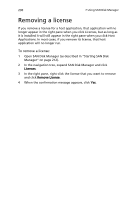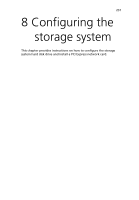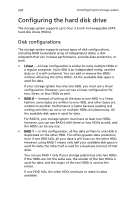Acer Altos easyStore M2 User Manual - Page 257
fail, you can shut down the storage system, re-install the same HDDs
 |
View all Acer Altos easyStore M2 manuals
Add to My Manuals
Save this manual to your list of manuals |
Page 257 highlights
235 • If the indicator is YELLOW, removing the HDD or HDD failure will cause RAID degradation, but you will still be able to access all the data. • If the indicator is RED, removing the HDD or HDD failure will cause the entire RAID to fail. For example, in a RAID 5 configuration, all the HDDs are YELLOW. Removing any one of them will cause the RAID to be degraded, but all the data will still be available. However, after you remove one HDD, all the other HDDs become RED, since removing any one of them at this point will cause the entire RAID to fail. Notes: • In a linear configuration, the Hotplug Indicator is RED for all the HDDs. Removing any one of them will remove data from the storage system. However, this will not adversely affect any of the other HDDs. • In addition, while a HDD is being rebuilt, all the other HDDs are RED, since removing any one of them at this point will cause the RAID to fail. If you remove a viable HDD and caused RAID degradation, you can reinstall the same HDD and resume normal operation. Note: If you remove two or more HDDs, you must re-install them in the reverse order to help maintain data integrity. For example, if you remove disk A from slot 1 and then remove disk B from slot 2, you must re-install disk B first, then disk A. You can put the disks back into different slots, but they must be re-installed in the opposite order from which they were removed. If you remove one or more viable HDDs and cause the entire RAID to fail, you can shut down the storage system, re-install the same HDDs, and then restart the storage system. As long as you re-install the original HDDs, the storage system should be able to resume proper operation, although the integrity of the data cannot be guaranteed. However, if you replace the removed HDDs with new HDDs, you must reconfigure the disks (as described in "To reconfigure the storage system disks:" on page 172).