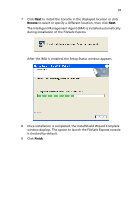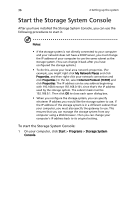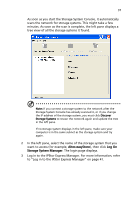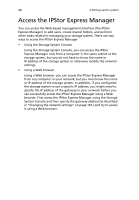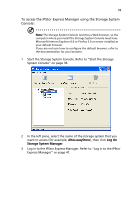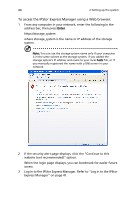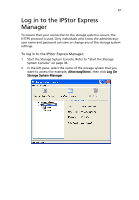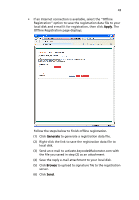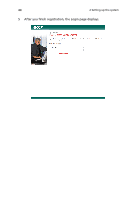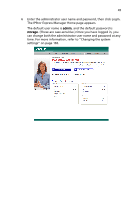Acer Altos easyStore M2 User Manual - Page 62
To access the IPStor Express Manager using a Web browser
 |
View all Acer Altos easyStore M2 manuals
Add to My Manuals
Save this manual to your list of manuals |
Page 62 highlights
40 2 Setting up the system To access the IPStor Express Manager using a Web browser: 1 From any computer in your network, enter the following in the address bar, then press Enter. https://storage_system where storage_system is the name or IP address of the storage system. Note: You can use the storage system name only if your computer is in the same subnet as the storage system, if you added the storage system's IP address and name to your local hosts file, or if you manually registered the name with a DNS server in your network. 2 If the security alert page displays, click the "Continue to this website (not recommended)" option. When the login page displays, you can bookmark for easier future access. 3 Log in to the IPStor Express Manager. Refer to "Log in to the IPStor Express Manager" on page 41.