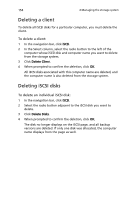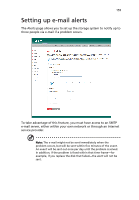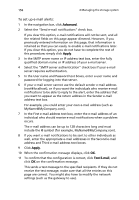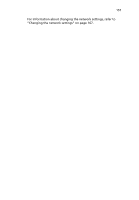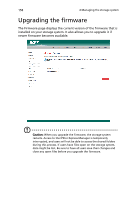Acer Altos easyStore M2 User Manual - Page 175
Managing iSCSI disks
 |
View all Acer Altos easyStore M2 manuals
Add to My Manuals
Save this manual to your list of manuals |
Page 175 highlights
153 Managing iSCSI disks Once you have used SAN Disk Manager to allocate iSCSI disks to the client computer from the storage system, the iSCSI page displays a list of each allocated computer (Refer to "SAN Disk Manager" on page 115 for more information.) For more information on how to add or create an iSCSI disk refer to page 218. The list also displays the size of the allocated disk, the iSCSI initiator name, and the iSCSI disk ID (the number used to identify the iSCSI disk on both the storage system and on the Status page in San Disk Manager). Note: In this user guide, the term "iSCSI disk" refers to "virtual disk" on the storage system.

153
Managing iSCSI disks
Once you have used SAN Disk Manager to allocate iSCSI disks to the
client computer from the storage system, the iSCSI page displays a list
of each allocated computer (Refer to “SAN Disk Manager” on page 115
for more information.) For more information on how to add or create
an iSCSI disk refer to page 218. The list also displays the size of the
allocated disk, the iSCSI initiator name, and the iSCSI disk ID (the
number used to identify the iSCSI disk on both the storage system and
on the Status page in San Disk Manager).
Note:
In this user guide, the term “iSCSI disk” refers to “virtual
disk” on the storage system.