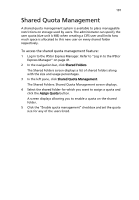Acer Altos easyStore M2 User Manual - Page 218
Setting up FileSafe Express for the first time
 |
View all Acer Altos easyStore M2 manuals
Add to My Manuals
Save this manual to your list of manuals |
Page 218 highlights
196 6 Protecting local data or files Setting up FileSafe Express for the first time After you have installed the FileSafe Express, follow the procedures below to set up the program. If you have not installed FileSafe Express, refer to "Installing FileSafe Express and SAN Disk Manager" on page 31. During setup, FileSafe Express connects to the selected IPStor Express Storage System and creates a repository. After this step is finished successfully, FileSafe Express talks to the repository based on authentication credentials established between the two systems. This means that even if the user password is changed on the IPStor Express Storage System, FileSafe Express can access the repository. To start the FileSafe Express: 1 On your computer, click Start > Programs > FalconStor > FileSafe Express > FileSafe Express Console.