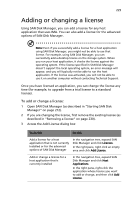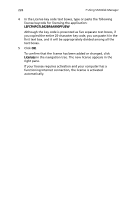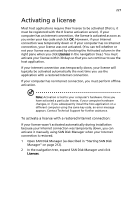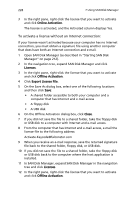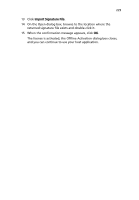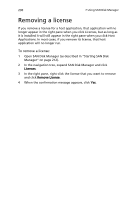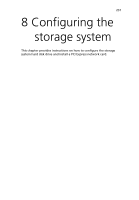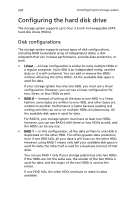Acer Altos easyStore M2 User Manual - Page 252
Removing a license
 |
View all Acer Altos easyStore M2 manuals
Add to My Manuals
Save this manual to your list of manuals |
Page 252 highlights
230 7 Using SAN Disk Manager Removing a license If you remove a license for a host application, that application will no longer appear in the right pane when you click Licenses, but as long as it is installed it will still appear in the right pane when you click Host Applications. In most cases, if you remove its license, that host application will no longer run. To remove a license: 1 Open SAN Disk Manager (as described in "Starting SAN Disk Manager" on page 212). 2 In the navigation tree, expand SAN Disk Manager and click Licenses. 3 In the right pane, right-click the license that you want to remove and click Remove License. 4 When the confirmation message appears, click Yes.

7 Using SAN Disk Manager
230
Removing a license
If you remove a license for a host application, that application will no
longer appear in the right pane when you click Licenses, but as long as
it is installed it will still appear in the right pane when you click Host
Applications. In most cases, if you remove its license, that host
application will no longer run.
To remove a license:
1
Open SAN Disk Manager (as described in “Starting SAN Disk
Manager” on page 212).
2
In the navigation tree, expand SAN Disk Manager and click
Licenses
.
3
In the right pane, right-click the license that you want to remove
and click
Remove License
.
4
When the confirmation message appears, click
Yes
.