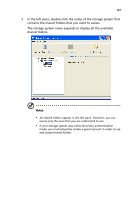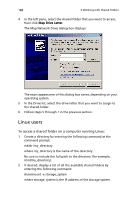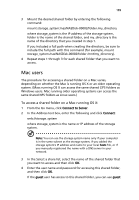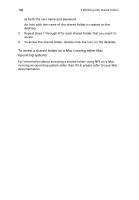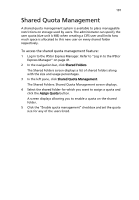Acer Altos easyStore M2 User Manual - Page 214
Accessing shared folders using FTP
 |
View all Acer Altos easyStore M2 manuals
Add to My Manuals
Save this manual to your list of manuals |
Page 214 highlights
192 5 Working with shared folders Accessing shared folders using FTP If you enabled the storage system to act as an FTP server (as described in "Changing the network settings" on page 167), all Windows and Mac OS X users can use a Web browser to access the public folder. Note: Even if you changed the access rights to the public folder (for example, to prevent a particular user from accessing it altogether or to limit a user to read-only access), all existing Windows and Mac OS X users have full read/write access to the public folder when accessing it via FTP. To access shared folders using FTP: 1 At a computer running Windows or Mac OS X, open a Web browser, enter the following in the address bar, and press Enter: ftp://user_name@storage_system where user_name is the user name as defined on the storage system and storage_system is the name or IP address of the storage system (for example, ftp://user1@storage or ftp://[email protected]). Note: You can use the storage system name only if your computer is in the same subnet as the storage system, if you added the storage system's IP address and name to your local hosts file, or if you manually registered the name with a DNS server in your network. You can also use guest as the user name. 2 If prompted, enter your user name and password for accessing shared folders, and then click OK. If you used the guest user name, the password is also guest. 3 Double-click any of the displayed folders or files to open them. You have full read/write access to all the folders and files in the public folder and you can create new ones. Even if you browse to other websites, you remain logged in until you close the browser window. (That is, you can return to the FTP site using the Back button in your browser window.)