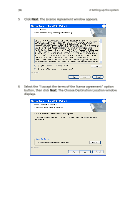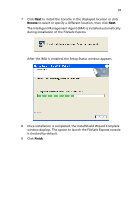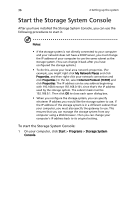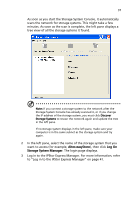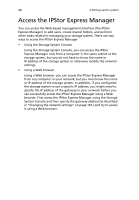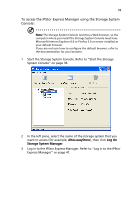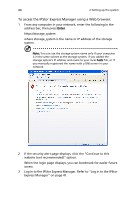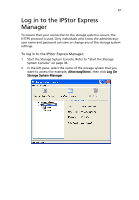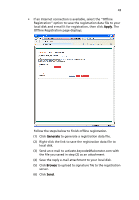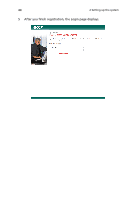Acer Altos easyStore M2 User Manual - Page 61
To access the IPStor Express Manager using the Storage System, Console
 |
View all Acer Altos easyStore M2 manuals
Add to My Manuals
Save this manual to your list of manuals |
Page 61 highlights
39 To access the IPStor Express Manager using the Storage System Console: Note: The Storage System Console launches a Web browser, so the computer where you install the Storage System Console must have Microsoft Internet Explorer 6.0 or Firefox 3.0 or newer installed as your default browser. If you are not sure how to configure the default browser, refer to the documentation for your browser. 1 Start the Storage System Console. Refer to "Start the Storage System Console" on page 36. 2 In the left pane, select the name of the storage system that you want to access (for example, Altos-easyStore), then click Log On Storage System Manager. 3 Log in to the IPStor Express Manager. Refer to "Log in to the IPStor Express Manager" on page 41.
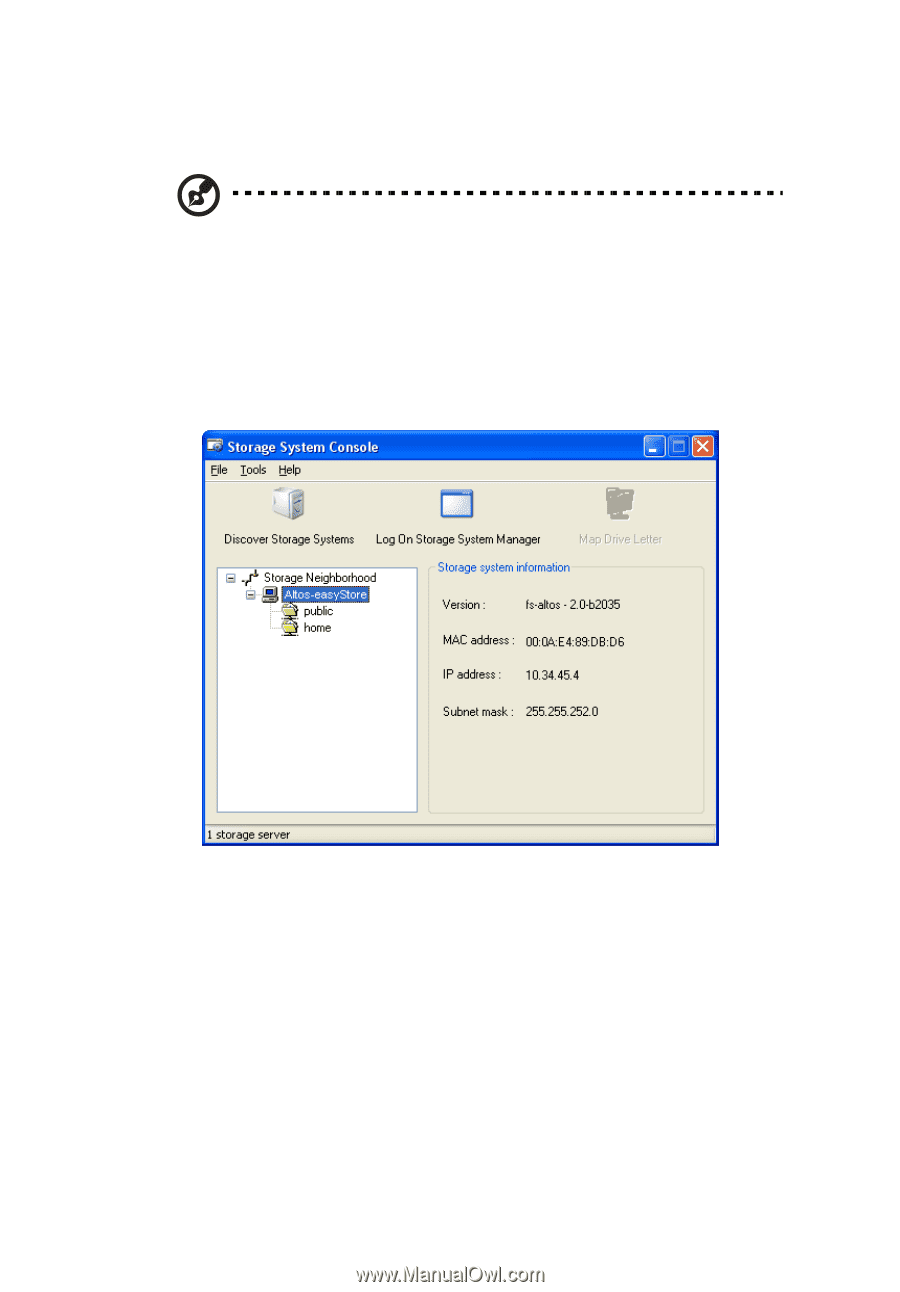
39
To access the IPStor Express Manager using the Storage System
Console:
Note:
The Storage System Console launches a Web browser, so the
computer where you install the Storage System Console must have
Microsoft Internet Explorer 6.0 or Firefox 3.0 or newer installed as
your default browser.
If you are not sure how to configure the default browser, refer to
the documentation for your browser.
1
Start the Storage System Console. Refer to “Start the Storage
System Console” on page 36.
2
In the left pane, select the name of the storage system that you
want to access (for example,
Altos-easyStore
), then click
Log On
Storage System Manager
.
3
Log in to the IPStor Express Manager. Refer to “Log in to the IPStor
Express Manager” on page 41.