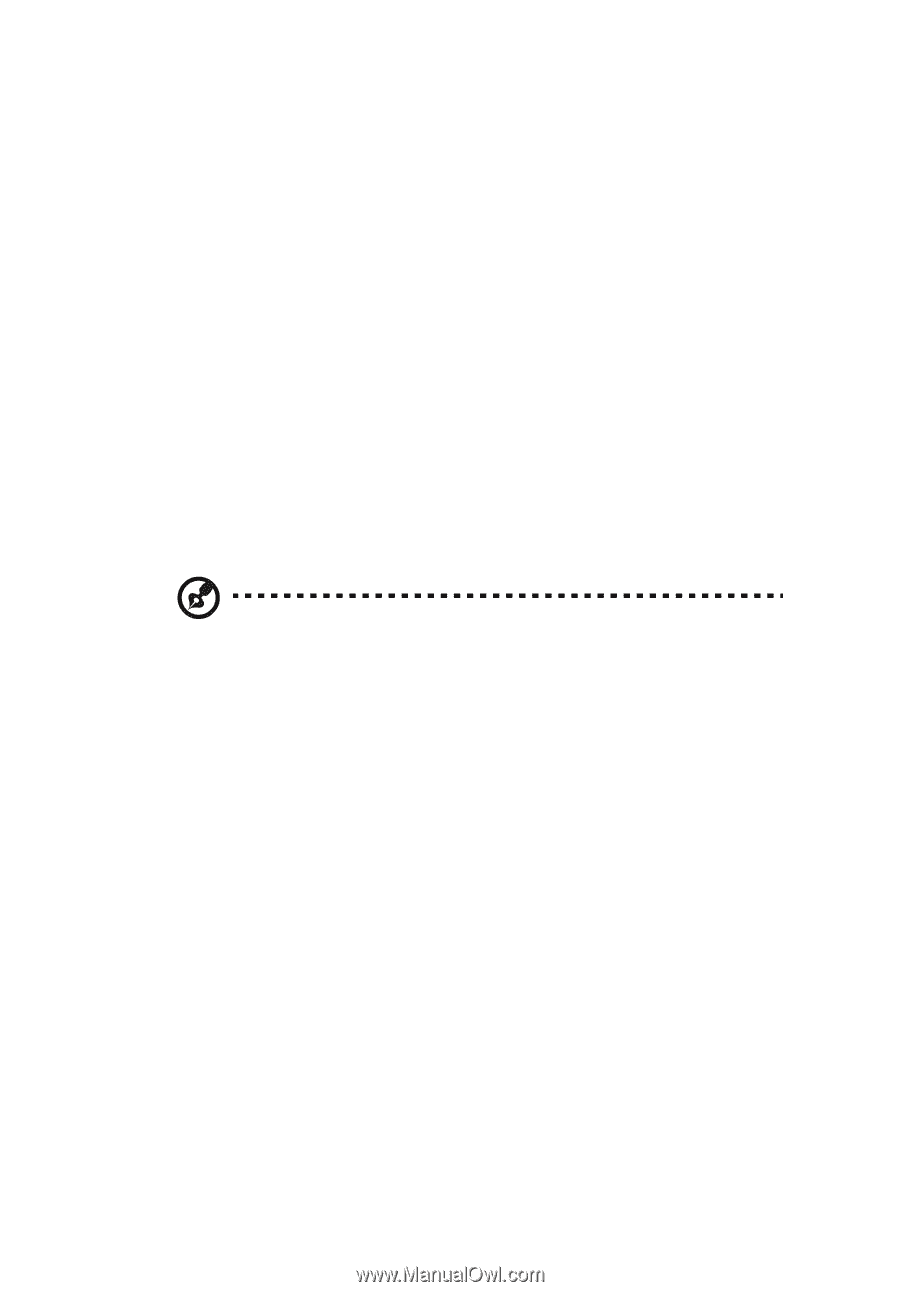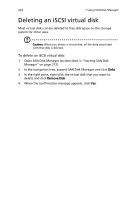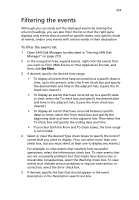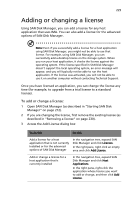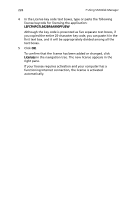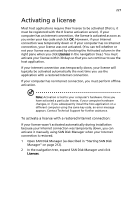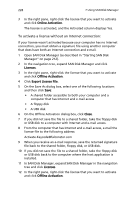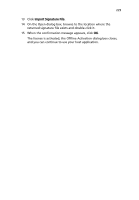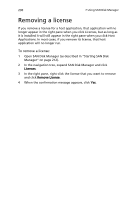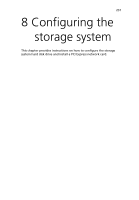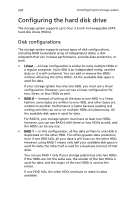Acer Altos easyStore M2 User Manual - Page 249
Activating a license
 |
View all Acer Altos easyStore M2 manuals
Add to My Manuals
Save this manual to your list of manuals |
Page 249 highlights
227 Activating a license Most host applications require their license to be activated (that is, it must be registered with the # license activation server). If your computer has an Internet connection, the license is activated as soon as you enter your key code and click OK. However, if your Internet connection was temporarily down or if your computer has no Internet connection, your license was not activated. (You can tell whether or not your license was activated by checking the Activated column in the right pane when you click Licenses in the navigation tree.) You must activate your license within 30 days so that you can continue to use the host application. If your Internet connection was temporarily down, your license will typically be activated automatically the next time you use the application with a restored Internet connection. If your computer has no Internet connection, you must perform offline activation. Note: Activation is tied to your computer's hardware. Once you have activated a particular license, if your computer hardware changes, or if you subsequently install the host application on a different computer using the same key code, an error message appears. Contact Technical Support for further assistance. To activate a license with a restored Internet connection: If your license wasn't activated automatically during installation because your Internet connection was temporarily down, you can activate it manually using SAN Disk Manager when your Internet connection is restored. 1 Open SAN Disk Manager (as described in "Starting SAN Disk Manager" on page 212). 2 In the navigation tree, expand SAN Disk Manager and click Licenses.