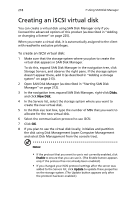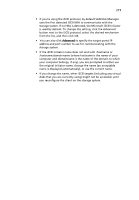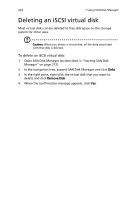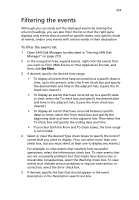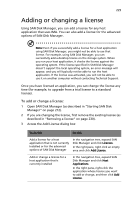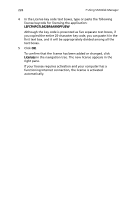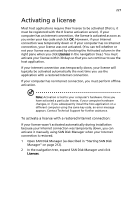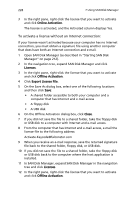Acer Altos easyStore M2 User Manual - Page 245
Filtering the events
 |
View all Acer Altos easyStore M2 manuals
Add to My Manuals
Save this manual to your list of manuals |
Page 245 highlights
223 Filtering the events Although you can easily sort the displayed events by clicking the column headings, you can also filter the list so that the right pane displays only events that occurred on specific dates, only specific kinds of events, and/or only events with certain words in their description. To filter the events list: 1 Open SAN Disk Manager (as described in "Starting SAN Disk Manager" on page 212). 2 In the navigation tree, expand Events, right-click the events that you want to filter (IMA Events or Host Application Events), and then click Set Filter. 3 If desired, specify the desired time range. • To display all events that have occurred since a specific date or time, up to the present, select the From check box and specify the desired date and time in the adjacent lists. (Leave the To check box cleared.) • To display all events that have occurred up to a specific date or time, select the To check box and specify the desired date and time in the adjacent lists. (Leave the From check box cleared.) • To display all events that have occurred between specific dates or times, select the From check box and specify the beginning date and time in the adjacent lists. Then select the To check box and specify the ending date and time. • If you clear both the From and To check boxes, the time range is not limited. 4 Select or clear the desired Type check boxes to specify the kind of events that you want to display. (You can select more than one check box, but you must select at least one to display any events.) For example, to view events that resulted from successful operations, select the Information check box. To view events that are not necessarily problems but that might have destructive or irreversible consequences, select the Warning check box. To view events that indicate serious problems or require intervention or correction, select the Error check box. 5 If desired, specify the text that should appear in the event description in the Description search text box.