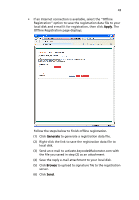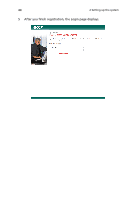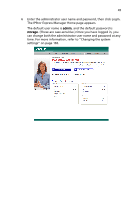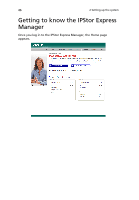Acer Altos easyStore M2 User Manual - Page 70
Add users, Quota Management system
 |
View all Acer Altos easyStore M2 manuals
Add to My Manuals
Save this manual to your list of manuals |
Page 70 highlights
48 2 Setting up the system Add users By default the storage system includes a user named guest that has a password of guest. The guest account is convenient for authorizing temporary access to shared folders without having to add another user. The guest account is automatically enabled and can be disabled by the administrator. See "Enabling and disabling an account" on page 142 for details on disabling a guest account. Only Windows and Mac OS X users can access all shared folders that guest is authorized to access. However, you might want to add other users as well. For example, if you want to restrict access to a shared folder that contains confidential information, you would add at least one user and authorize that user to access that shared folder (and not authorize the guest user to access it). Adding a user for each individual or computer in your network provides maximum flexibility and security, enabling you to control exactly who can access what information. The CIFS user also has the privilege to use the FileSafe Express backup/restore files. If you want to use FileSafe Express you need to create the CIFS user. In addition, only Windows and Mac OS X users can use the guest user name. If there are Linux users or Mac users who aren't using OS X in your network, you must add users to allow those individuals to access any shared folders. (In Active Directory authentication mode, you can add only Linux/other Mac users.) You can add up to 255 Windows or Mac OS X users plus one guest user, and up to 256 Linux users, (for a total of up to 512 users). Note: Since each Linux/other Mac user can represent multiple users, the number of actual users can be higher. Quota Management system Administrators can use the Quota Management system to place restrictions on the amount of storage users can utilize. The administrator can specify the user quota (in MB) when creating a Windows or Mac OS x user (CIFS) and limit the amount of space to be allocated to the new user on shared folders. The administrator can also change the quota amount if necessary.