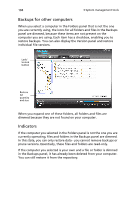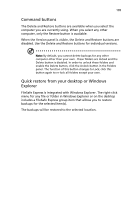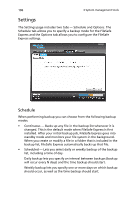Acer Altos easyStore M2 User Manual - Page 131
Dashboard, Status
 |
View all Acer Altos easyStore M2 manuals
Add to My Manuals
Save this manual to your list of manuals |
Page 131 highlights
109 Dashboard The Dashboard page includes three tabs - Status, Reports, Events, and Account. Status The Status tab lets you monitor status of backup jobs. The status display uses progress bars to show how many files have been backed up and how many are waiting overall, as well as the current status, which identifies the document being backed up and its path. If backup mode is Scheduled or Manual, you can click Stop to cancel the current backup job. You can click Pause to pause the current job regardless of backup job mode. When a backup job is paused, the Pause button becomes Resume. Click Resume to continue the interrupted backup job.

109
Dashboard
The Dashboard page includes three tabs — Status, Reports, Events, and
Account.
Status
The Status tab lets you monitor status of backup jobs. The status
display uses progress bars to show how many files have been backed
up and how many are waiting overall, as well as the current status,
which identifies the document being backed up and its path.
If backup mode is Scheduled or Manual, you can click Stop to cancel
the current backup job. You can click Pause to pause the current job
regardless of backup job mode.
When a backup job is paused, the Pause button becomes Resume. Click
Resume to continue the interrupted backup job.