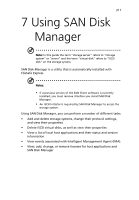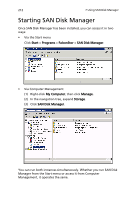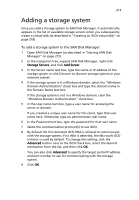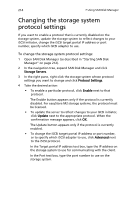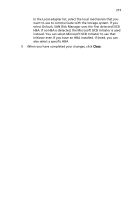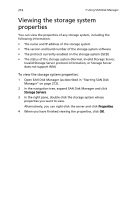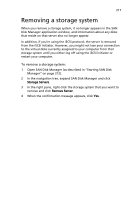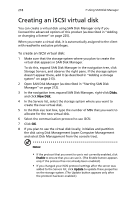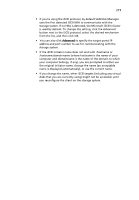Acer Altos easyStore M2 User Manual - Page 238
Viewing the storage system properties
 |
View all Acer Altos easyStore M2 manuals
Add to My Manuals
Save this manual to your list of manuals |
Page 238 highlights
216 7 Using SAN Disk Manager Viewing the storage system properties You can view the properties of any storage system, including the following information: • The name and IP address of the storage system • The version and build number of the storage system software • The protocol currently enabled on the storage system (ISCSI) • The status of the storage system (Normal, Invalid Storage Server, Invalid Storage Server protocol information, or Storage Server does not support IMA) To view the storage system properties: 1 Open SAN Disk Manager (as described in "Starting SAN Disk Manager" on page 212). 2 In the navigation tree, expand SAN Disk Manager and click Storage Servers. 3 In the right pane, double-click the storage system whose properties you want to view. Alternatively, you can right-click the server and click Properties. 4 When you have finished viewing the properties, click OK.