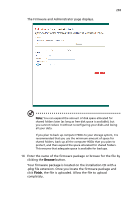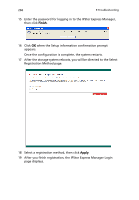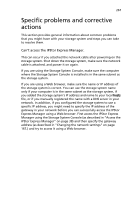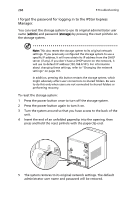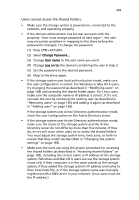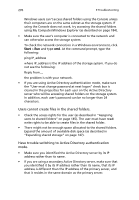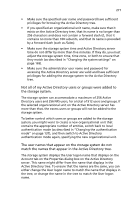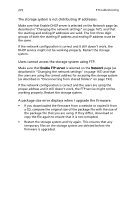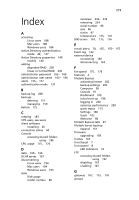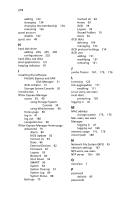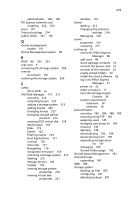Acer Altos easyStore M2 User Manual - Page 292
Users cannot create files in the shared folders.
 |
View all Acer Altos easyStore M2 manuals
Add to My Manuals
Save this manual to your list of manuals |
Page 292 highlights
270 9 Troubleshooting Windows users can't access shared folders using the Console unless their computers are on the same subnet as the storage system. If using the Console does not work, try accessing the shared folders using My Computer/Windows Explorer (as described on page 184). • Make sure the user's computer is connected to the network and can otherwise access the storage system. To check the network connection in a Windows environment, click Start > Run and type cmd. At the command prompt, type the following: ping IP_address where IP_address is the IP address of the storage system. If you do not see the following: Reply from..., the problem is with your network. • If you are using Active Directory authentication mode, make sure the "User must change password at next logon" check box is cleared in the properties for each user on the Active Directory server who will be accessing shared folders on the storage system. In addition, each user's password can be no longer than 24 characters. Users cannot create files in the shared folders. • Check the access rights for the user (as described in "Assigning users to shared folders" on page 145). The user must have read/ write rights to be able to create files in the shared folder. • There might not be enough space allocated to the shared folders. Expand the amount of available disk space (as described in "Expanding shared storage" on page 147). Have trouble switching to Active Directory authentication mode. • Make sure you identified the Active Directory server by its IP address rather than its name. • If you are using a secondary Active Directory server, make sure that you identified it by its IP address rather than its name, that its IP address is different than the IP address of the primary server, and that it resides in the same domain as the primary server.