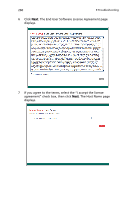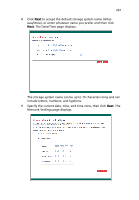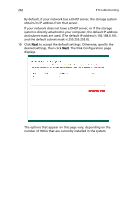Acer Altos easyStore M2 User Manual - Page 279
Troubleshooting, First steps checklist
 |
View all Acer Altos easyStore M2 manuals
Add to My Manuals
Save this manual to your list of manuals |
Page 279 highlights
257 9 Troubleshooting This chapter describes a list of possible situations that may arise during the use of your storage system. If you are unable to resolve problems on your own, contact your dealer or local Acer representative for assistance. First steps checklist • AC power available at the wall outlet? • Are the power supplies plugged in? Check the AC cable(s) on the back of the system and at the AC source. • Are all cables correctly connected and secured? • Are all peripheral devices installed correctly? • Are all device drivers properly installed? • Did you press the system power button to turn the system on (power indicator should be lit)? • Is the system power cord properly connected to the system and plugged into an outlet for 100-127 V or 200-240 V?