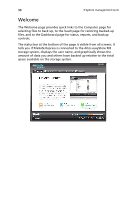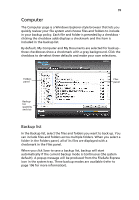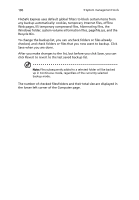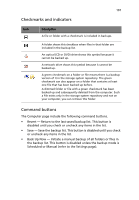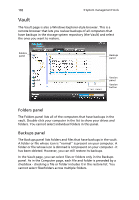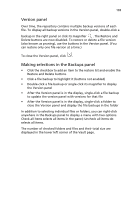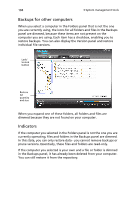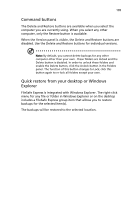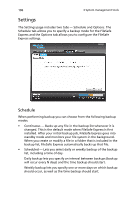Acer Altos easyStore M2 User Manual - Page 125
Version panel, Making selections in the Backups panel, The Restore
 |
View all Acer Altos easyStore M2 manuals
Add to My Manuals
Save this manual to your list of manuals |
Page 125 highlights
103 Version panel Over time, the repository contains multiple backup versions of each file. To display all backup versions in the Version panel, double-click a backup in the right panel or click its magnifier . The Restore and Delete buttons are now disabled. To restore or delete a file version (also known as pruning), use the buttons in the Version panel. (You can restore only one file version at a time.) To close the Version panel, click . Making selections in the Backups panel • Click the checkbox to add an item to the restore list and enable the Restore and Delete buttons. • Click a file backup to highlight it (buttons not enabled) • Double-click a file backup or single-click its magnifier to display the Version panel • After the Version panel is in the display, single-click a file backup to update the version panel with versions for that file • After the Version panel is in the display, single-click a folder to close the Version panel and display the file backups in the folder In addition to selecting individual files or folders, you can right-click anywhere in the Backups panel to display a menu with two options. Check all items selects all items in the panel; Uncheck all items deselects all items. The number of checked folders and files and their total size are displayed in the lower left corner of the Vault page.