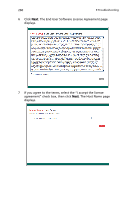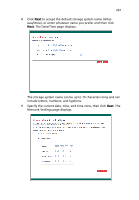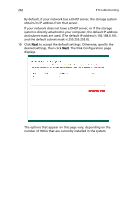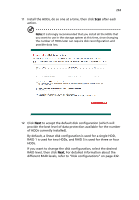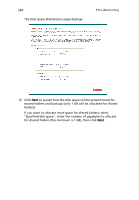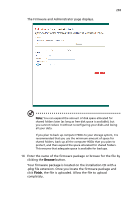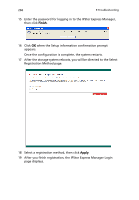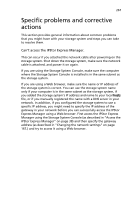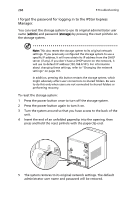Acer Altos easyStore M2 User Manual - Page 285
Install the HDDs, do so one at a time, then click, RAID 1 is used for two HDDs
 |
View all Acer Altos easyStore M2 manuals
Add to My Manuals
Save this manual to your list of manuals |
Page 285 highlights
263 11 Install the HDDs, do so one at a time, then click Scan after each action. Note: It is strongly recommended that you install all the HDDs that you want to use in the storage system at this time, since changing the number of HDDs later can require disk reconfiguration and possible data loss. 12 Click Next to accept the default disk configuration (which will provide the best level of data protection available for the number of HDDs currently installed). By default, a linear disk configuration is used for a single HDD, RAID 1 is used for two HDDs, and RAID 5 is used for three or four HDDs. If you want to change the disk configuration, select the desired RAID level, then click Next. For detailed information about the different RAID levels, refer to "Disk configurations" on page 232.