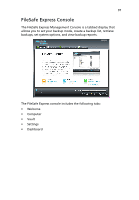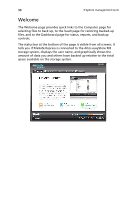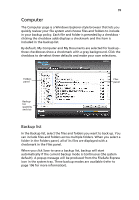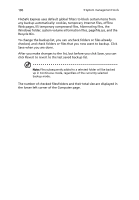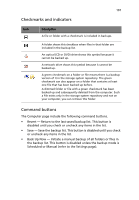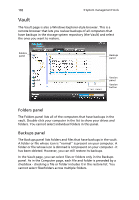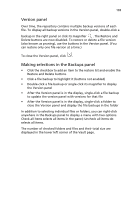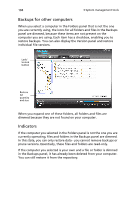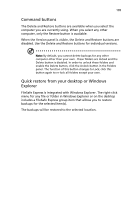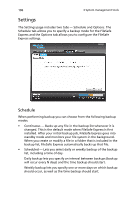Acer Altos easyStore M2 User Manual - Page 124
Vault, Folders panel, Backups panel
 |
View all Acer Altos easyStore M2 manuals
Add to My Manuals
Save this manual to your list of manuals |
Page 124 highlights
102 3 System management tools Vault The Vault page is also a Windows Explorer-style browser. This is a remote browser that lets you review backups of all computers that have backups in the storage system repository (the Vault) and select the ones you want to restore. Folders panel Backups panel Version panel Version button Folders panel The Folders panel lists all of the computers that have backups in the vault. Double-click your computer in the list to show your drives and folders. You cannot select individual folders in this panel. Backups panel The Backups panel lists folders and files that have backups in the vault. A folder or file whose icon is "normal" is present on your computer. A folder or file whose icon is dimmed is not present on your computer - it has been deleted. However, you can still restore its backups. In the Vault page, you can select files or folders only in the Backups panel. As in the Computer page, each file and folder is preceded by a checkbox - checking a file or folder includes it in the restore list. You cannot select files/folders across multiple folders.