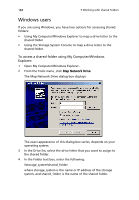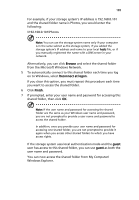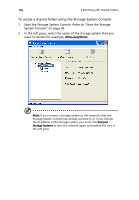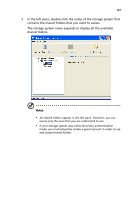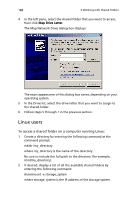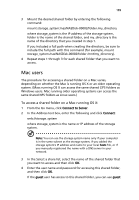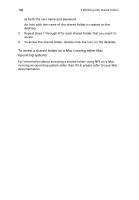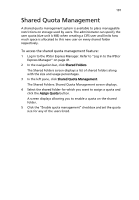Acer Altos easyStore M2 User Manual - Page 211
Mac users, To access a shared folder on a Mac running OS X - nas
 |
View all Acer Altos easyStore M2 manuals
Add to My Manuals
Save this manual to your list of manuals |
Page 211 highlights
189 3 Mount the desired shared folder by entering the following command: mount storage_system:/nas/NASDisk-00002/folder /my_directory where storage_system is the IP address of the storage system, folder is the name of the shared folder, and my_directory is the name of the directory that you created in step 1. If you included a full path when creating the directory, be sure to include the full path with this command (for example, mount storage_system:/nas/NASDisk-00002/folder /mnt/my_directory). 4 Repeat steps 1 through 3 for each shared folder that you want to access. Mac users The procedure for accessing a shared folder on a Mac varies, depending on whether the Mac is running OS X or an older operating system. (Macs running OS X can access the same shared CIFS folders as Windows users. Mac running older operating systems can access the same shared NFS folders as Linux users.) To access a shared folder on a Mac running OS X: 1 From the Go menu, click Connect to Server. 2 In the Address text box, enter the following and click Connect: smb://storage_system where storage_system is the name or IP address of the storage system. Note: You can use the storage system name only if your computer is in the same subnet as the storage system, if you added the storage system's IP address and name to your local hosts file, or if you manually registered the name with a DNS server in your network. 3 In the Select a share list, select the name of the shared folder that you want to access and then click OK. 4 Enter the user name and password for accessing this shared folder, and then click OK. If the guest user has access to this shared folder, you can use guest